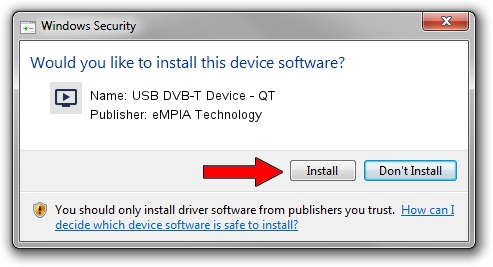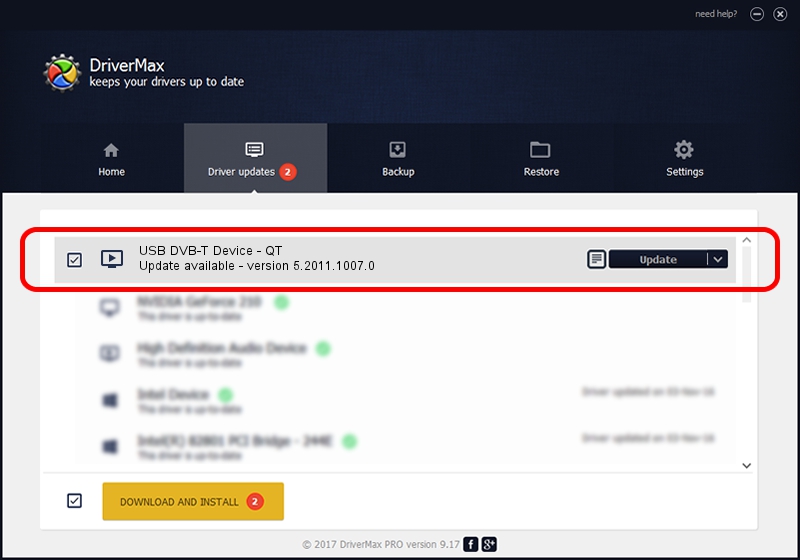Advertising seems to be blocked by your browser.
The ads help us provide this software and web site to you for free.
Please support our project by allowing our site to show ads.
Home /
Manufacturers /
eMPIA Technology /
USB DVB-T Device - QT /
USB/VID_EB1A&PID_E358 /
5.2011.1007.0 Oct 07, 2011
eMPIA Technology USB DVB-T Device - QT driver download and installation
USB DVB-T Device - QT is a MEDIA device. This Windows driver was developed by eMPIA Technology. In order to make sure you are downloading the exact right driver the hardware id is USB/VID_EB1A&PID_E358.
1. Install eMPIA Technology USB DVB-T Device - QT driver manually
- You can download from the link below the driver setup file for the eMPIA Technology USB DVB-T Device - QT driver. The archive contains version 5.2011.1007.0 dated 2011-10-07 of the driver.
- Run the driver installer file from a user account with the highest privileges (rights). If your User Access Control (UAC) is started please confirm the installation of the driver and run the setup with administrative rights.
- Follow the driver installation wizard, which will guide you; it should be quite easy to follow. The driver installation wizard will scan your computer and will install the right driver.
- When the operation finishes restart your computer in order to use the updated driver. It is as simple as that to install a Windows driver!
This driver received an average rating of 3.4 stars out of 34671 votes.
2. How to use DriverMax to install eMPIA Technology USB DVB-T Device - QT driver
The most important advantage of using DriverMax is that it will install the driver for you in just a few seconds and it will keep each driver up to date. How easy can you install a driver with DriverMax? Let's follow a few steps!
- Start DriverMax and click on the yellow button that says ~SCAN FOR DRIVER UPDATES NOW~. Wait for DriverMax to scan and analyze each driver on your PC.
- Take a look at the list of available driver updates. Search the list until you locate the eMPIA Technology USB DVB-T Device - QT driver. Click the Update button.
- Finished installing the driver!

Jul 31 2016 5:44AM / Written by Andreea Kartman for DriverMax
follow @DeeaKartman