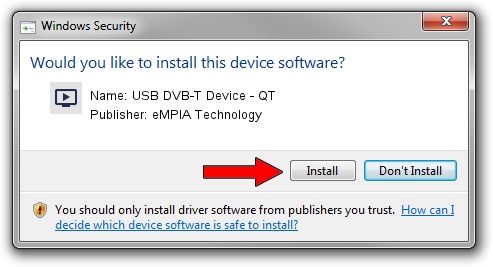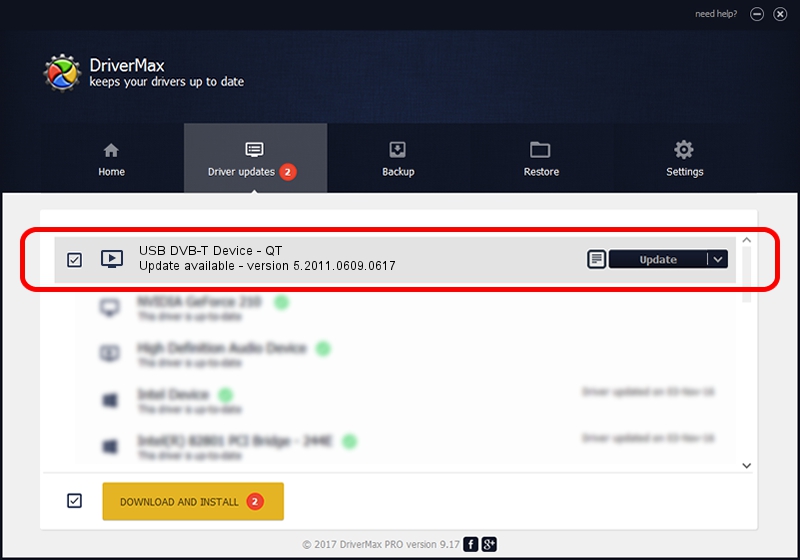Advertising seems to be blocked by your browser.
The ads help us provide this software and web site to you for free.
Please support our project by allowing our site to show ads.
Home /
Manufacturers /
eMPIA Technology /
USB DVB-T Device - QT /
USB/VID_EB1A&PID_E358 /
5.2011.0609.0617 Jun 17, 2011
eMPIA Technology USB DVB-T Device - QT - two ways of downloading and installing the driver
USB DVB-T Device - QT is a MEDIA hardware device. The Windows version of this driver was developed by eMPIA Technology. USB/VID_EB1A&PID_E358 is the matching hardware id of this device.
1. How to manually install eMPIA Technology USB DVB-T Device - QT driver
- You can download from the link below the driver setup file for the eMPIA Technology USB DVB-T Device - QT driver. The archive contains version 5.2011.0609.0617 dated 2011-06-17 of the driver.
- Run the driver installer file from a user account with administrative rights. If your UAC (User Access Control) is enabled please confirm the installation of the driver and run the setup with administrative rights.
- Follow the driver installation wizard, which will guide you; it should be quite easy to follow. The driver installation wizard will scan your computer and will install the right driver.
- When the operation finishes restart your PC in order to use the updated driver. It is as simple as that to install a Windows driver!
This driver received an average rating of 3.2 stars out of 58439 votes.
2. The easy way: using DriverMax to install eMPIA Technology USB DVB-T Device - QT driver
The advantage of using DriverMax is that it will install the driver for you in the easiest possible way and it will keep each driver up to date, not just this one. How easy can you install a driver with DriverMax? Let's see!
- Open DriverMax and push on the yellow button named ~SCAN FOR DRIVER UPDATES NOW~. Wait for DriverMax to analyze each driver on your PC.
- Take a look at the list of driver updates. Scroll the list down until you locate the eMPIA Technology USB DVB-T Device - QT driver. Click the Update button.
- That's all, the driver is now installed!

Jul 28 2016 12:54PM / Written by Daniel Statescu for DriverMax
follow @DanielStatescu