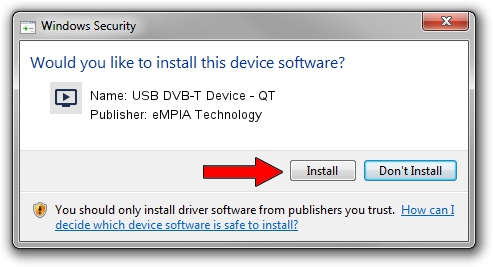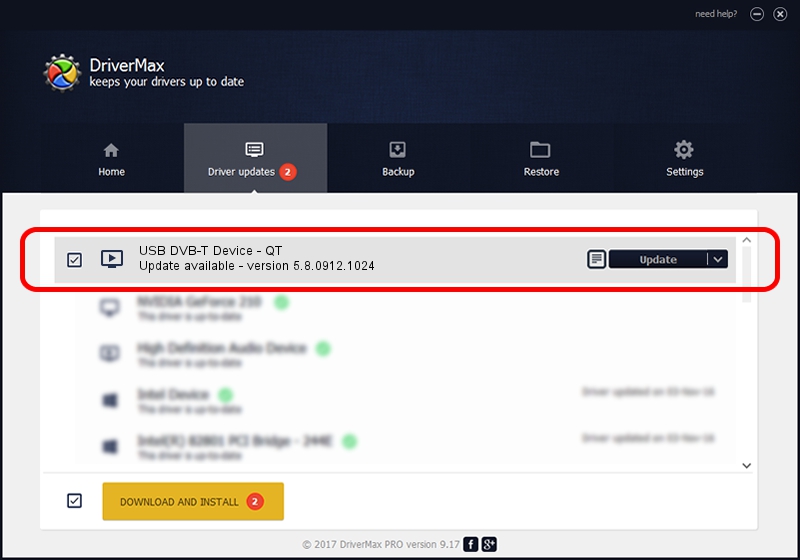Advertising seems to be blocked by your browser.
The ads help us provide this software and web site to you for free.
Please support our project by allowing our site to show ads.
Home /
Manufacturers /
eMPIA Technology /
USB DVB-T Device - QT /
USB/VID_EB1A&PID_E355 /
5.8.0912.1024 Oct 24, 2008
eMPIA Technology USB DVB-T Device - QT - two ways of downloading and installing the driver
USB DVB-T Device - QT is a MEDIA hardware device. The Windows version of this driver was developed by eMPIA Technology. The hardware id of this driver is USB/VID_EB1A&PID_E355; this string has to match your hardware.
1. How to manually install eMPIA Technology USB DVB-T Device - QT driver
- Download the driver setup file for eMPIA Technology USB DVB-T Device - QT driver from the link below. This download link is for the driver version 5.8.0912.1024 released on 2008-10-24.
- Run the driver setup file from a Windows account with the highest privileges (rights). If your User Access Control Service (UAC) is enabled then you will have to confirm the installation of the driver and run the setup with administrative rights.
- Go through the driver setup wizard, which should be quite easy to follow. The driver setup wizard will scan your PC for compatible devices and will install the driver.
- Restart your PC and enjoy the new driver, it is as simple as that.
The file size of this driver is 666513 bytes (650.89 KB)
This driver was rated with an average of 5 stars by 48019 users.
This driver was released for the following versions of Windows:
- This driver works on Windows 2000 64 bits
- This driver works on Windows Server 2003 64 bits
- This driver works on Windows XP 64 bits
- This driver works on Windows Vista 64 bits
- This driver works on Windows 7 64 bits
- This driver works on Windows 8 64 bits
- This driver works on Windows 8.1 64 bits
- This driver works on Windows 10 64 bits
- This driver works on Windows 11 64 bits
2. Installing the eMPIA Technology USB DVB-T Device - QT driver using DriverMax: the easy way
The most important advantage of using DriverMax is that it will setup the driver for you in just a few seconds and it will keep each driver up to date, not just this one. How can you install a driver with DriverMax? Let's take a look!
- Open DriverMax and press on the yellow button named ~SCAN FOR DRIVER UPDATES NOW~. Wait for DriverMax to analyze each driver on your PC.
- Take a look at the list of available driver updates. Search the list until you find the eMPIA Technology USB DVB-T Device - QT driver. Click on Update.
- Finished installing the driver!

Aug 8 2016 5:52AM / Written by Daniel Statescu for DriverMax
follow @DanielStatescu