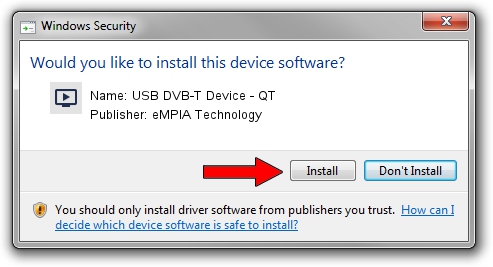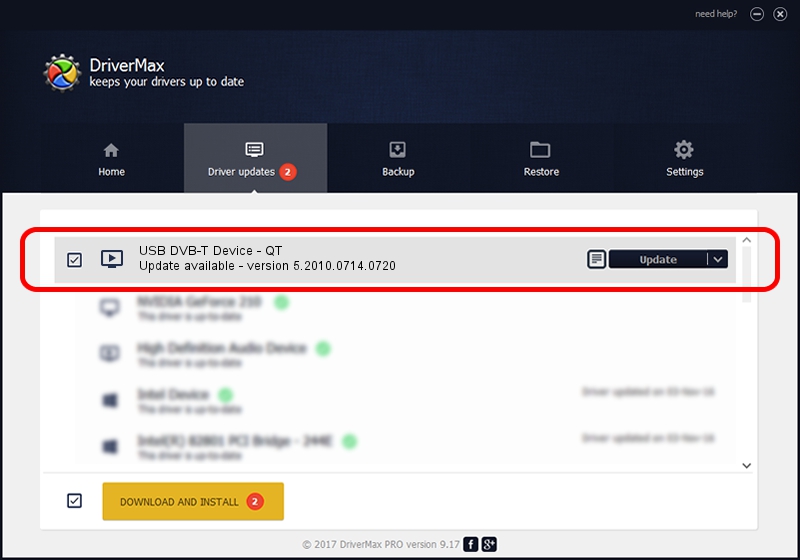Advertising seems to be blocked by your browser.
The ads help us provide this software and web site to you for free.
Please support our project by allowing our site to show ads.
Home /
Manufacturers /
eMPIA Technology /
USB DVB-T Device - QT /
USB/VID_EB1A&PID_E355 /
5.2010.0714.0720 Jul 20, 2010
eMPIA Technology USB DVB-T Device - QT how to download and install the driver
USB DVB-T Device - QT is a MEDIA device. The developer of this driver was eMPIA Technology. The hardware id of this driver is USB/VID_EB1A&PID_E355; this string has to match your hardware.
1. Install eMPIA Technology USB DVB-T Device - QT driver manually
- You can download from the link below the driver setup file for the eMPIA Technology USB DVB-T Device - QT driver. The archive contains version 5.2010.0714.0720 dated 2010-07-20 of the driver.
- Run the driver installer file from a user account with administrative rights. If your User Access Control Service (UAC) is started please accept of the driver and run the setup with administrative rights.
- Follow the driver setup wizard, which will guide you; it should be pretty easy to follow. The driver setup wizard will scan your PC and will install the right driver.
- When the operation finishes restart your PC in order to use the updated driver. It is as simple as that to install a Windows driver!
File size of the driver: 898601 bytes (877.54 KB)
Driver rating 4.9 stars out of 52246 votes.
This driver is compatible with the following versions of Windows:
- This driver works on Windows 2000 64 bits
- This driver works on Windows Server 2003 64 bits
- This driver works on Windows XP 64 bits
- This driver works on Windows Vista 64 bits
- This driver works on Windows 7 64 bits
- This driver works on Windows 8 64 bits
- This driver works on Windows 8.1 64 bits
- This driver works on Windows 10 64 bits
- This driver works on Windows 11 64 bits
2. The easy way: using DriverMax to install eMPIA Technology USB DVB-T Device - QT driver
The advantage of using DriverMax is that it will install the driver for you in just a few seconds and it will keep each driver up to date, not just this one. How can you install a driver using DriverMax? Let's take a look!
- Start DriverMax and press on the yellow button that says ~SCAN FOR DRIVER UPDATES NOW~. Wait for DriverMax to scan and analyze each driver on your computer.
- Take a look at the list of driver updates. Search the list until you locate the eMPIA Technology USB DVB-T Device - QT driver. Click on Update.
- That's all, the driver is now installed!

Jul 16 2016 3:37PM / Written by Dan Armano for DriverMax
follow @danarm