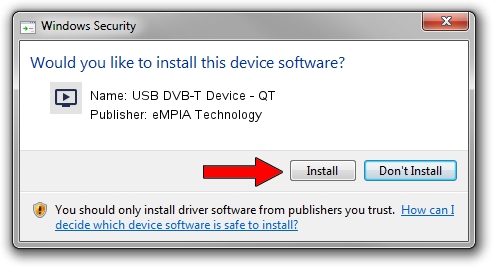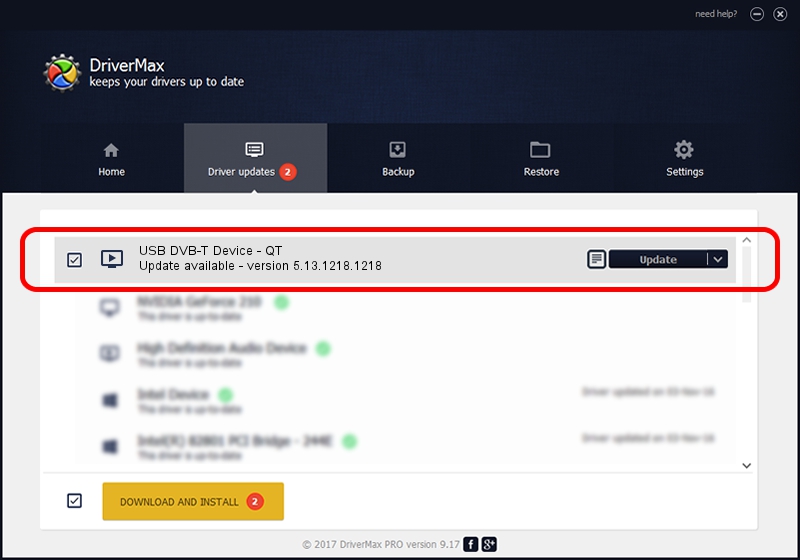Advertising seems to be blocked by your browser.
The ads help us provide this software and web site to you for free.
Please support our project by allowing our site to show ads.
Home /
Manufacturers /
eMPIA Technology /
USB DVB-T Device - QT /
USB/VID_EB1A&PID_E355 /
5.13.1218.1218 Dec 18, 2013
Driver for eMPIA Technology USB DVB-T Device - QT - downloading and installing it
USB DVB-T Device - QT is a MEDIA device. The developer of this driver was eMPIA Technology. The hardware id of this driver is USB/VID_EB1A&PID_E355; this string has to match your hardware.
1. How to manually install eMPIA Technology USB DVB-T Device - QT driver
- You can download from the link below the driver setup file for the eMPIA Technology USB DVB-T Device - QT driver. The archive contains version 5.13.1218.1218 released on 2013-12-18 of the driver.
- Start the driver installer file from a user account with administrative rights. If your User Access Control (UAC) is running please accept of the driver and run the setup with administrative rights.
- Go through the driver installation wizard, which will guide you; it should be pretty easy to follow. The driver installation wizard will scan your PC and will install the right driver.
- When the operation finishes restart your PC in order to use the updated driver. As you can see it was quite smple to install a Windows driver!
This driver was rated with an average of 3.2 stars by 18408 users.
2. Using DriverMax to install eMPIA Technology USB DVB-T Device - QT driver
The advantage of using DriverMax is that it will install the driver for you in just a few seconds and it will keep each driver up to date, not just this one. How can you install a driver with DriverMax? Let's take a look!
- Start DriverMax and click on the yellow button that says ~SCAN FOR DRIVER UPDATES NOW~. Wait for DriverMax to scan and analyze each driver on your PC.
- Take a look at the list of detected driver updates. Scroll the list down until you locate the eMPIA Technology USB DVB-T Device - QT driver. Click the Update button.
- That's all, the driver is now installed!

Jul 15 2016 4:20AM / Written by Daniel Statescu for DriverMax
follow @DanielStatescu