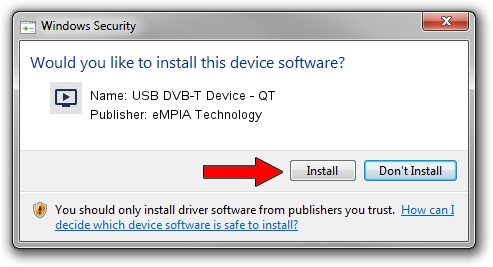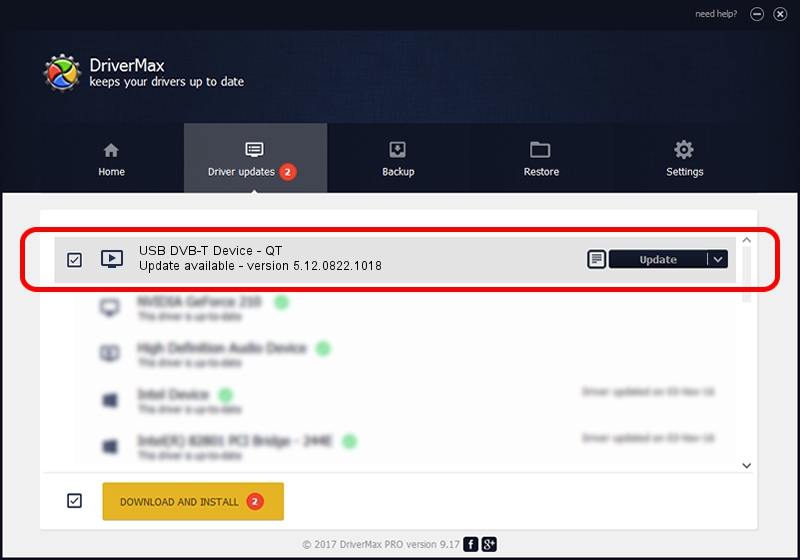Advertising seems to be blocked by your browser.
The ads help us provide this software and web site to you for free.
Please support our project by allowing our site to show ads.
Home /
Manufacturers /
eMPIA Technology /
USB DVB-T Device - QT /
USB/VID_1B80&PID_E359 /
5.12.0822.1018 Oct 18, 2012
Download and install eMPIA Technology USB DVB-T Device - QT driver
USB DVB-T Device - QT is a MEDIA hardware device. This Windows driver was developed by eMPIA Technology. USB/VID_1B80&PID_E359 is the matching hardware id of this device.
1. How to manually install eMPIA Technology USB DVB-T Device - QT driver
- Download the setup file for eMPIA Technology USB DVB-T Device - QT driver from the location below. This is the download link for the driver version 5.12.0822.1018 released on 2012-10-18.
- Run the driver installation file from a Windows account with administrative rights. If your UAC (User Access Control) is enabled then you will have to accept of the driver and run the setup with administrative rights.
- Follow the driver installation wizard, which should be pretty straightforward. The driver installation wizard will analyze your PC for compatible devices and will install the driver.
- Restart your PC and enjoy the new driver, it is as simple as that.
Download size of the driver: 952451 bytes (930.13 KB)
This driver received an average rating of 4.7 stars out of 83162 votes.
This driver will work for the following versions of Windows:
- This driver works on Windows 2000 32 bits
- This driver works on Windows Server 2003 32 bits
- This driver works on Windows XP 32 bits
- This driver works on Windows Vista 32 bits
- This driver works on Windows 7 32 bits
- This driver works on Windows 8 32 bits
- This driver works on Windows 8.1 32 bits
- This driver works on Windows 10 32 bits
- This driver works on Windows 11 32 bits
2. How to install eMPIA Technology USB DVB-T Device - QT driver using DriverMax
The most important advantage of using DriverMax is that it will setup the driver for you in the easiest possible way and it will keep each driver up to date, not just this one. How can you install a driver with DriverMax? Let's see!
- Open DriverMax and press on the yellow button that says ~SCAN FOR DRIVER UPDATES NOW~. Wait for DriverMax to analyze each driver on your computer.
- Take a look at the list of detected driver updates. Search the list until you find the eMPIA Technology USB DVB-T Device - QT driver. Click on Update.
- That's all, the driver is now installed!

Jul 30 2016 6:21PM / Written by Andreea Kartman for DriverMax
follow @DeeaKartman