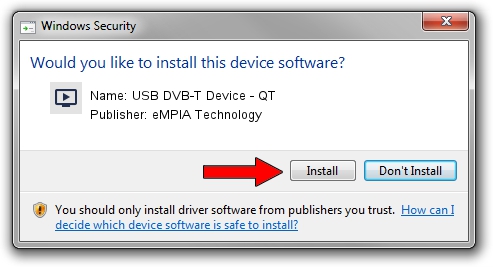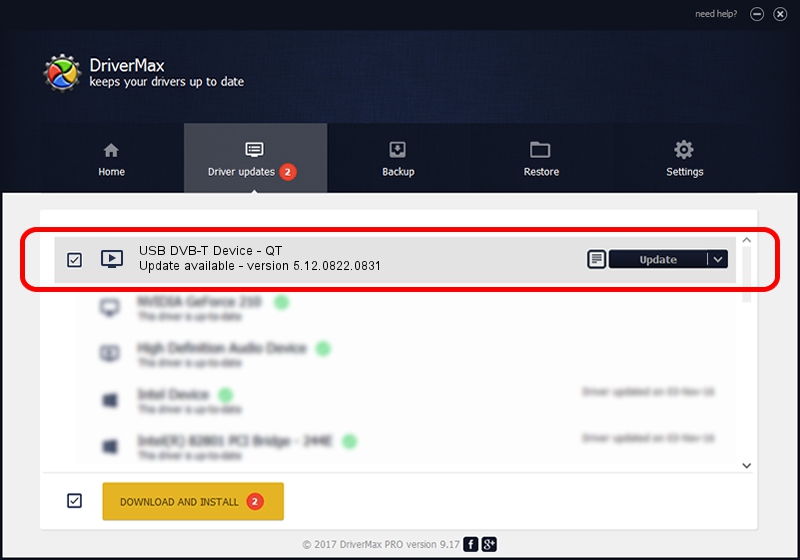Advertising seems to be blocked by your browser.
The ads help us provide this software and web site to you for free.
Please support our project by allowing our site to show ads.
Home /
Manufacturers /
eMPIA Technology /
USB DVB-T Device - QT /
USB/VID_1B80&PID_E359 /
5.12.0822.0831 Aug 31, 2012
eMPIA Technology USB DVB-T Device - QT - two ways of downloading and installing the driver
USB DVB-T Device - QT is a MEDIA hardware device. The Windows version of this driver was developed by eMPIA Technology. USB/VID_1B80&PID_E359 is the matching hardware id of this device.
1. eMPIA Technology USB DVB-T Device - QT - install the driver manually
- You can download from the link below the driver installer file for the eMPIA Technology USB DVB-T Device - QT driver. The archive contains version 5.12.0822.0831 dated 2012-08-31 of the driver.
- Start the driver installer file from a user account with administrative rights. If your User Access Control Service (UAC) is started please accept of the driver and run the setup with administrative rights.
- Go through the driver setup wizard, which will guide you; it should be quite easy to follow. The driver setup wizard will scan your PC and will install the right driver.
- When the operation finishes shutdown and restart your computer in order to use the updated driver. As you can see it was quite smple to install a Windows driver!
This driver was rated with an average of 3.3 stars by 28680 users.
2. Installing the eMPIA Technology USB DVB-T Device - QT driver using DriverMax: the easy way
The most important advantage of using DriverMax is that it will setup the driver for you in the easiest possible way and it will keep each driver up to date, not just this one. How can you install a driver with DriverMax? Let's follow a few steps!
- Start DriverMax and press on the yellow button that says ~SCAN FOR DRIVER UPDATES NOW~. Wait for DriverMax to scan and analyze each driver on your PC.
- Take a look at the list of available driver updates. Scroll the list down until you find the eMPIA Technology USB DVB-T Device - QT driver. Click the Update button.
- That's it, you installed your first driver!

Jul 7 2016 2:06PM / Written by Daniel Statescu for DriverMax
follow @DanielStatescu