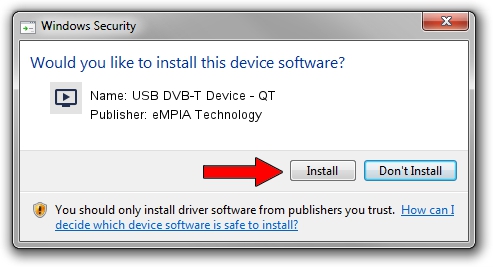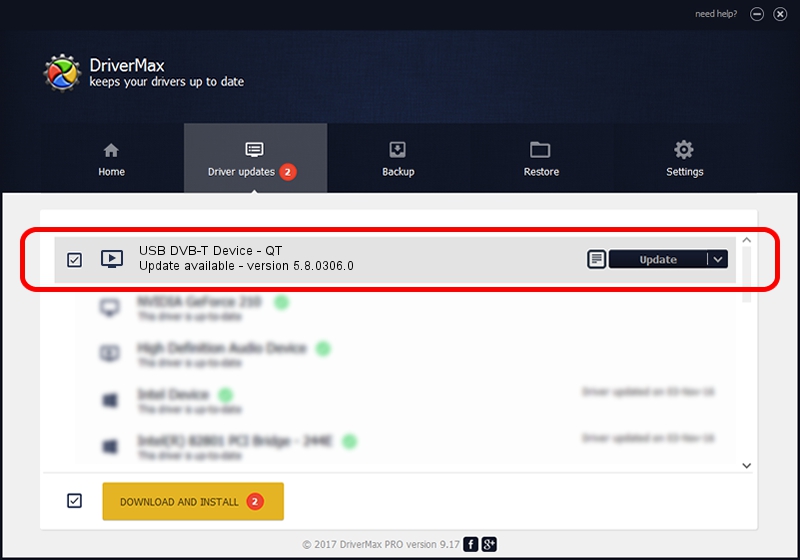Advertising seems to be blocked by your browser.
The ads help us provide this software and web site to you for free.
Please support our project by allowing our site to show ads.
Home /
Manufacturers /
eMPIA Technology /
USB DVB-T Device - QT /
USB/VID_1B80&PID_E358 /
5.8.0306.0 Mar 06, 2008
Driver for eMPIA Technology USB DVB-T Device - QT - downloading and installing it
USB DVB-T Device - QT is a MEDIA device. This Windows driver was developed by eMPIA Technology. The hardware id of this driver is USB/VID_1B80&PID_E358.
1. eMPIA Technology USB DVB-T Device - QT driver - how to install it manually
- Download the setup file for eMPIA Technology USB DVB-T Device - QT driver from the location below. This is the download link for the driver version 5.8.0306.0 released on 2008-03-06.
- Start the driver installation file from a Windows account with the highest privileges (rights). If your User Access Control Service (UAC) is started then you will have to accept of the driver and run the setup with administrative rights.
- Follow the driver installation wizard, which should be quite straightforward. The driver installation wizard will scan your PC for compatible devices and will install the driver.
- Shutdown and restart your computer and enjoy the updated driver, it is as simple as that.
Size of this driver: 450350 bytes (439.79 KB)
This driver was rated with an average of 4 stars by 53273 users.
This driver was released for the following versions of Windows:
- This driver works on Windows 2000 64 bits
- This driver works on Windows Server 2003 64 bits
- This driver works on Windows XP 64 bits
- This driver works on Windows Vista 64 bits
- This driver works on Windows 7 64 bits
- This driver works on Windows 8 64 bits
- This driver works on Windows 8.1 64 bits
- This driver works on Windows 10 64 bits
- This driver works on Windows 11 64 bits
2. Using DriverMax to install eMPIA Technology USB DVB-T Device - QT driver
The advantage of using DriverMax is that it will setup the driver for you in the easiest possible way and it will keep each driver up to date, not just this one. How can you install a driver using DriverMax? Let's see!
- Open DriverMax and click on the yellow button named ~SCAN FOR DRIVER UPDATES NOW~. Wait for DriverMax to scan and analyze each driver on your computer.
- Take a look at the list of available driver updates. Scroll the list down until you locate the eMPIA Technology USB DVB-T Device - QT driver. Click the Update button.
- That's it, you installed your first driver!

Jul 11 2016 8:35PM / Written by Andreea Kartman for DriverMax
follow @DeeaKartman