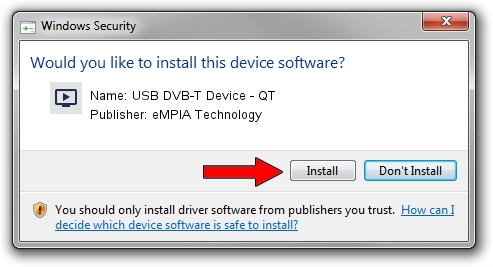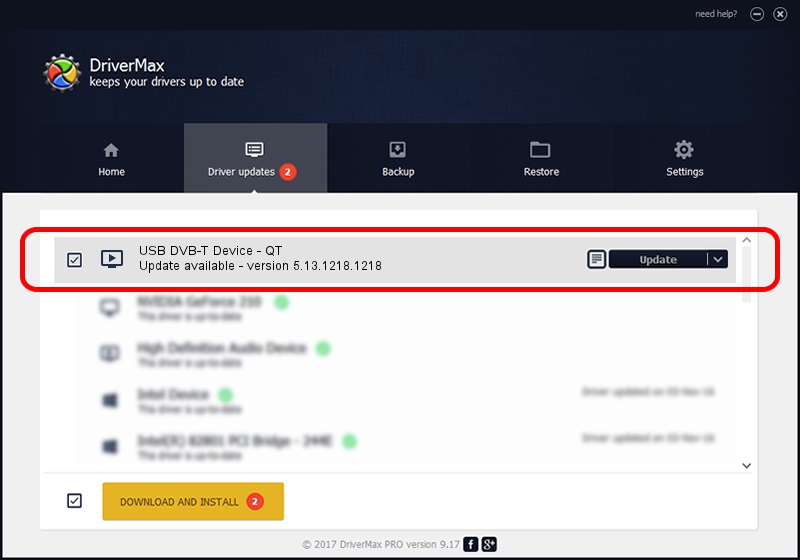Advertising seems to be blocked by your browser.
The ads help us provide this software and web site to you for free.
Please support our project by allowing our site to show ads.
Home /
Manufacturers /
eMPIA Technology /
USB DVB-T Device - QT /
USB/VID_1B80&PID_E358 /
5.13.1218.1218 Dec 18, 2013
Download and install eMPIA Technology USB DVB-T Device - QT driver
USB DVB-T Device - QT is a MEDIA hardware device. This driver was developed by eMPIA Technology. The hardware id of this driver is USB/VID_1B80&PID_E358.
1. Install eMPIA Technology USB DVB-T Device - QT driver manually
- Download the setup file for eMPIA Technology USB DVB-T Device - QT driver from the link below. This download link is for the driver version 5.13.1218.1218 released on 2013-12-18.
- Run the driver installation file from a Windows account with administrative rights. If your UAC (User Access Control) is started then you will have to accept of the driver and run the setup with administrative rights.
- Go through the driver setup wizard, which should be quite straightforward. The driver setup wizard will scan your PC for compatible devices and will install the driver.
- Shutdown and restart your computer and enjoy the fresh driver, as you can see it was quite smple.
This driver was rated with an average of 3 stars by 31303 users.
2. Installing the eMPIA Technology USB DVB-T Device - QT driver using DriverMax: the easy way
The most important advantage of using DriverMax is that it will install the driver for you in the easiest possible way and it will keep each driver up to date. How easy can you install a driver with DriverMax? Let's follow a few steps!
- Open DriverMax and push on the yellow button that says ~SCAN FOR DRIVER UPDATES NOW~. Wait for DriverMax to analyze each driver on your computer.
- Take a look at the list of available driver updates. Scroll the list down until you find the eMPIA Technology USB DVB-T Device - QT driver. Click the Update button.
- That's it, you installed your first driver!

Jul 14 2016 1:09PM / Written by Daniel Statescu for DriverMax
follow @DanielStatescu