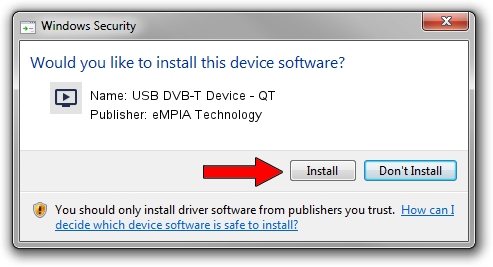Advertising seems to be blocked by your browser.
The ads help us provide this software and web site to you for free.
Please support our project by allowing our site to show ads.
Home /
Manufacturers /
eMPIA Technology /
USB DVB-T Device - QT /
USB/VID_1B80&PID_E357 /
5.2011.0609.0617 Jun 17, 2011
eMPIA Technology USB DVB-T Device - QT - two ways of downloading and installing the driver
USB DVB-T Device - QT is a MEDIA hardware device. The developer of this driver was eMPIA Technology. USB/VID_1B80&PID_E357 is the matching hardware id of this device.
1. Install eMPIA Technology USB DVB-T Device - QT driver manually
- You can download from the link below the driver installer file for the eMPIA Technology USB DVB-T Device - QT driver. The archive contains version 5.2011.0609.0617 released on 2011-06-17 of the driver.
- Start the driver installer file from a user account with the highest privileges (rights). If your User Access Control Service (UAC) is started please confirm the installation of the driver and run the setup with administrative rights.
- Follow the driver setup wizard, which will guide you; it should be pretty easy to follow. The driver setup wizard will scan your computer and will install the right driver.
- When the operation finishes shutdown and restart your computer in order to use the updated driver. As you can see it was quite smple to install a Windows driver!
This driver was rated with an average of 3.3 stars by 59524 users.
2. How to install eMPIA Technology USB DVB-T Device - QT driver using DriverMax
The most important advantage of using DriverMax is that it will install the driver for you in just a few seconds and it will keep each driver up to date. How can you install a driver using DriverMax? Let's take a look!
- Start DriverMax and press on the yellow button named ~SCAN FOR DRIVER UPDATES NOW~. Wait for DriverMax to scan and analyze each driver on your computer.
- Take a look at the list of detected driver updates. Scroll the list down until you locate the eMPIA Technology USB DVB-T Device - QT driver. Click the Update button.
- That's all, the driver is now installed!

Jul 28 2016 12:42PM / Written by Andreea Kartman for DriverMax
follow @DeeaKartman