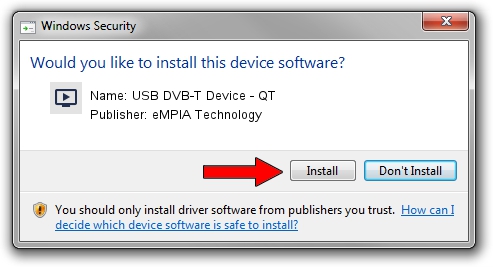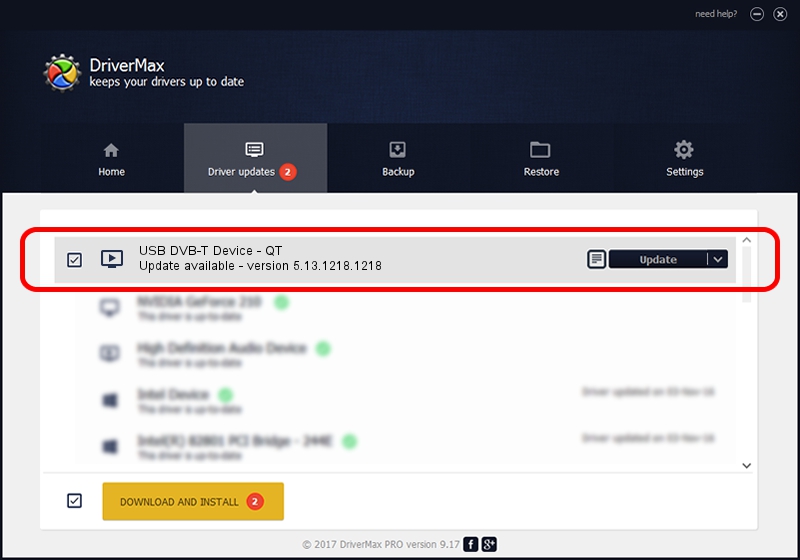Advertising seems to be blocked by your browser.
The ads help us provide this software and web site to you for free.
Please support our project by allowing our site to show ads.
Home /
Manufacturers /
eMPIA Technology /
USB DVB-T Device - QT /
USB/VID_1B80&PID_E357 /
5.13.1218.1218 Dec 18, 2013
eMPIA Technology USB DVB-T Device - QT how to download and install the driver
USB DVB-T Device - QT is a MEDIA hardware device. The developer of this driver was eMPIA Technology. In order to make sure you are downloading the exact right driver the hardware id is USB/VID_1B80&PID_E357.
1. eMPIA Technology USB DVB-T Device - QT - install the driver manually
- Download the setup file for eMPIA Technology USB DVB-T Device - QT driver from the location below. This is the download link for the driver version 5.13.1218.1218 released on 2013-12-18.
- Start the driver installation file from a Windows account with the highest privileges (rights). If your UAC (User Access Control) is running then you will have to confirm the installation of the driver and run the setup with administrative rights.
- Go through the driver setup wizard, which should be quite straightforward. The driver setup wizard will scan your PC for compatible devices and will install the driver.
- Shutdown and restart your PC and enjoy the updated driver, it is as simple as that.
This driver received an average rating of 3.8 stars out of 31173 votes.
2. How to use DriverMax to install eMPIA Technology USB DVB-T Device - QT driver
The advantage of using DriverMax is that it will setup the driver for you in just a few seconds and it will keep each driver up to date, not just this one. How easy can you install a driver with DriverMax? Let's follow a few steps!
- Open DriverMax and press on the yellow button named ~SCAN FOR DRIVER UPDATES NOW~. Wait for DriverMax to scan and analyze each driver on your computer.
- Take a look at the list of detected driver updates. Scroll the list down until you locate the eMPIA Technology USB DVB-T Device - QT driver. Click on Update.
- That's it, you installed your first driver!

Jul 14 2016 1:09PM / Written by Andreea Kartman for DriverMax
follow @DeeaKartman