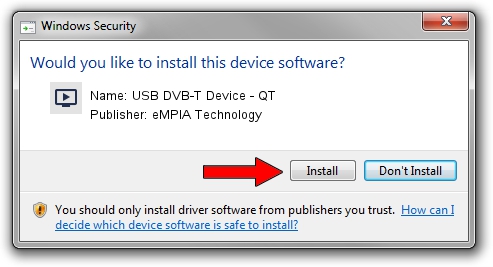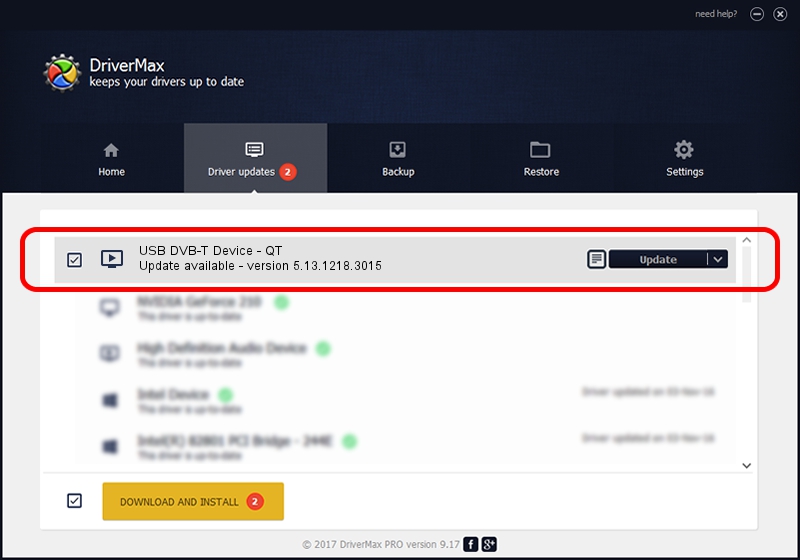Advertising seems to be blocked by your browser.
The ads help us provide this software and web site to you for free.
Please support our project by allowing our site to show ads.
Home /
Manufacturers /
eMPIA Technology /
USB DVB-T Device - QT /
USB/VID_1B80&PID_E355 /
5.13.1218.3015 Jun 15, 2015
Driver for eMPIA Technology USB DVB-T Device - QT - downloading and installing it
USB DVB-T Device - QT is a MEDIA hardware device. This Windows driver was developed by eMPIA Technology. USB/VID_1B80&PID_E355 is the matching hardware id of this device.
1. eMPIA Technology USB DVB-T Device - QT driver - how to install it manually
- Download the setup file for eMPIA Technology USB DVB-T Device - QT driver from the link below. This download link is for the driver version 5.13.1218.3015 dated 2015-06-15.
- Run the driver setup file from a Windows account with administrative rights. If your UAC (User Access Control) is started then you will have to accept of the driver and run the setup with administrative rights.
- Go through the driver setup wizard, which should be quite straightforward. The driver setup wizard will scan your PC for compatible devices and will install the driver.
- Restart your computer and enjoy the new driver, as you can see it was quite smple.
File size of the driver: 1520930 bytes (1.45 MB)
This driver was installed by many users and received an average rating of 4.1 stars out of 51312 votes.
This driver will work for the following versions of Windows:
- This driver works on Windows 2000 64 bits
- This driver works on Windows Server 2003 64 bits
- This driver works on Windows XP 64 bits
- This driver works on Windows Vista 64 bits
- This driver works on Windows 7 64 bits
- This driver works on Windows 8 64 bits
- This driver works on Windows 8.1 64 bits
- This driver works on Windows 10 64 bits
- This driver works on Windows 11 64 bits
2. Using DriverMax to install eMPIA Technology USB DVB-T Device - QT driver
The advantage of using DriverMax is that it will setup the driver for you in just a few seconds and it will keep each driver up to date, not just this one. How can you install a driver with DriverMax? Let's take a look!
- Start DriverMax and press on the yellow button that says ~SCAN FOR DRIVER UPDATES NOW~. Wait for DriverMax to scan and analyze each driver on your computer.
- Take a look at the list of available driver updates. Search the list until you find the eMPIA Technology USB DVB-T Device - QT driver. Click the Update button.
- That's all, the driver is now installed!

Jun 27 2024 1:54AM / Written by Dan Armano for DriverMax
follow @danarm