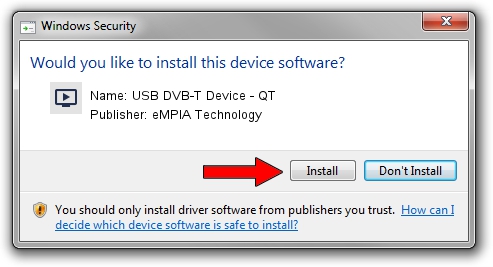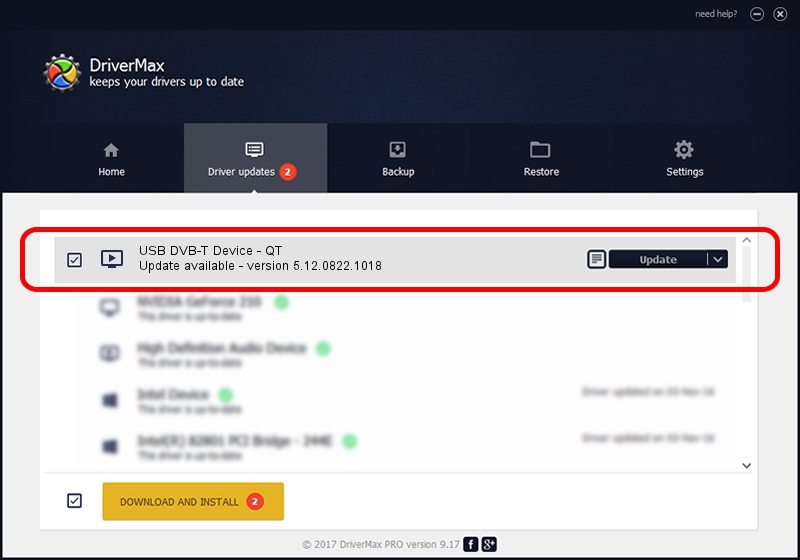Advertising seems to be blocked by your browser.
The ads help us provide this software and web site to you for free.
Please support our project by allowing our site to show ads.
Home /
Manufacturers /
eMPIA Technology /
USB DVB-T Device - QT /
USB/VID_1B80&PID_E355 /
5.12.0822.1018 Oct 18, 2012
Download and install eMPIA Technology USB DVB-T Device - QT driver
USB DVB-T Device - QT is a MEDIA device. The developer of this driver was eMPIA Technology. The hardware id of this driver is USB/VID_1B80&PID_E355; this string has to match your hardware.
1. Install eMPIA Technology USB DVB-T Device - QT driver manually
- Download the setup file for eMPIA Technology USB DVB-T Device - QT driver from the link below. This download link is for the driver version 5.12.0822.1018 released on 2012-10-18.
- Start the driver installation file from a Windows account with the highest privileges (rights). If your UAC (User Access Control) is started then you will have to confirm the installation of the driver and run the setup with administrative rights.
- Go through the driver setup wizard, which should be pretty easy to follow. The driver setup wizard will scan your PC for compatible devices and will install the driver.
- Restart your PC and enjoy the fresh driver, as you can see it was quite smple.
Size of this driver: 952451 bytes (930.13 KB)
Driver rating 4.3 stars out of 83812 votes.
This driver will work for the following versions of Windows:
- This driver works on Windows 2000 32 bits
- This driver works on Windows Server 2003 32 bits
- This driver works on Windows XP 32 bits
- This driver works on Windows Vista 32 bits
- This driver works on Windows 7 32 bits
- This driver works on Windows 8 32 bits
- This driver works on Windows 8.1 32 bits
- This driver works on Windows 10 32 bits
- This driver works on Windows 11 32 bits
2. How to use DriverMax to install eMPIA Technology USB DVB-T Device - QT driver
The advantage of using DriverMax is that it will install the driver for you in the easiest possible way and it will keep each driver up to date, not just this one. How can you install a driver with DriverMax? Let's follow a few steps!
- Start DriverMax and push on the yellow button named ~SCAN FOR DRIVER UPDATES NOW~. Wait for DriverMax to scan and analyze each driver on your computer.
- Take a look at the list of available driver updates. Scroll the list down until you find the eMPIA Technology USB DVB-T Device - QT driver. Click the Update button.
- Finished installing the driver!

Jul 30 2016 6:25PM / Written by Daniel Statescu for DriverMax
follow @DanielStatescu