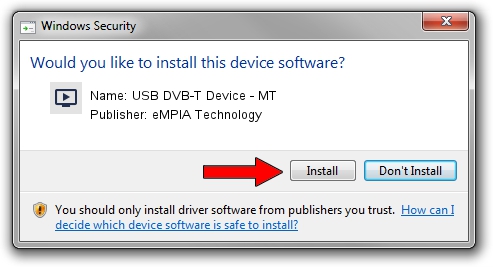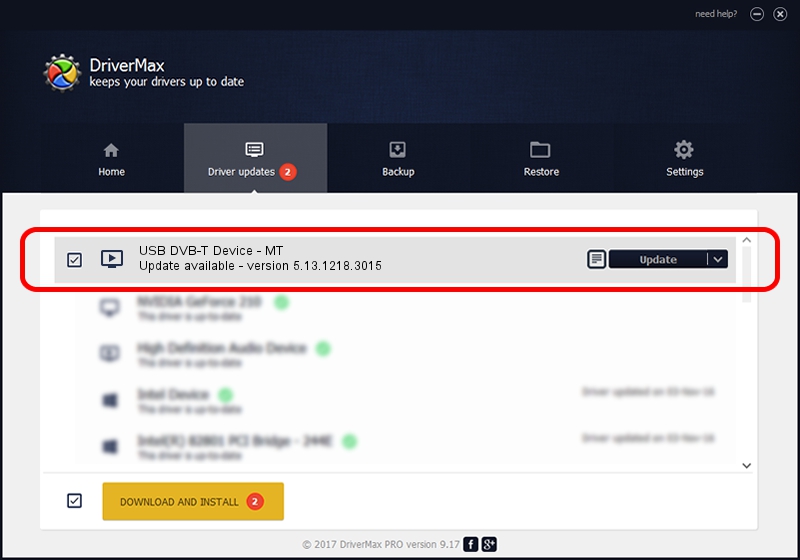Advertising seems to be blocked by your browser.
The ads help us provide this software and web site to you for free.
Please support our project by allowing our site to show ads.
Home /
Manufacturers /
eMPIA Technology /
USB DVB-T Device - MT /
USB/VID_EB1A&PID_E356 /
5.13.1218.3015 Jun 15, 2015
eMPIA Technology USB DVB-T Device - MT - two ways of downloading and installing the driver
USB DVB-T Device - MT is a MEDIA hardware device. This Windows driver was developed by eMPIA Technology. The hardware id of this driver is USB/VID_EB1A&PID_E356.
1. eMPIA Technology USB DVB-T Device - MT - install the driver manually
- You can download from the link below the driver setup file for the eMPIA Technology USB DVB-T Device - MT driver. The archive contains version 5.13.1218.3015 dated 2015-06-15 of the driver.
- Start the driver installer file from a user account with administrative rights. If your User Access Control Service (UAC) is started please confirm the installation of the driver and run the setup with administrative rights.
- Go through the driver setup wizard, which will guide you; it should be pretty easy to follow. The driver setup wizard will scan your PC and will install the right driver.
- When the operation finishes shutdown and restart your computer in order to use the updated driver. As you can see it was quite smple to install a Windows driver!
File size of the driver: 1520930 bytes (1.45 MB)
This driver was installed by many users and received an average rating of 4.1 stars out of 52031 votes.
This driver was released for the following versions of Windows:
- This driver works on Windows 2000 64 bits
- This driver works on Windows Server 2003 64 bits
- This driver works on Windows XP 64 bits
- This driver works on Windows Vista 64 bits
- This driver works on Windows 7 64 bits
- This driver works on Windows 8 64 bits
- This driver works on Windows 8.1 64 bits
- This driver works on Windows 10 64 bits
- This driver works on Windows 11 64 bits
2. Installing the eMPIA Technology USB DVB-T Device - MT driver using DriverMax: the easy way
The most important advantage of using DriverMax is that it will install the driver for you in the easiest possible way and it will keep each driver up to date, not just this one. How can you install a driver using DriverMax? Let's take a look!
- Open DriverMax and click on the yellow button named ~SCAN FOR DRIVER UPDATES NOW~. Wait for DriverMax to scan and analyze each driver on your PC.
- Take a look at the list of detected driver updates. Scroll the list down until you find the eMPIA Technology USB DVB-T Device - MT driver. Click the Update button.
- That's all, the driver is now installed!

Jun 27 2024 2:05AM / Written by Daniel Statescu for DriverMax
follow @DanielStatescu