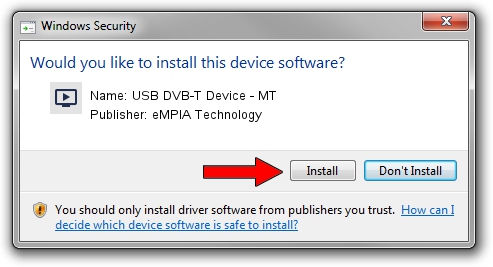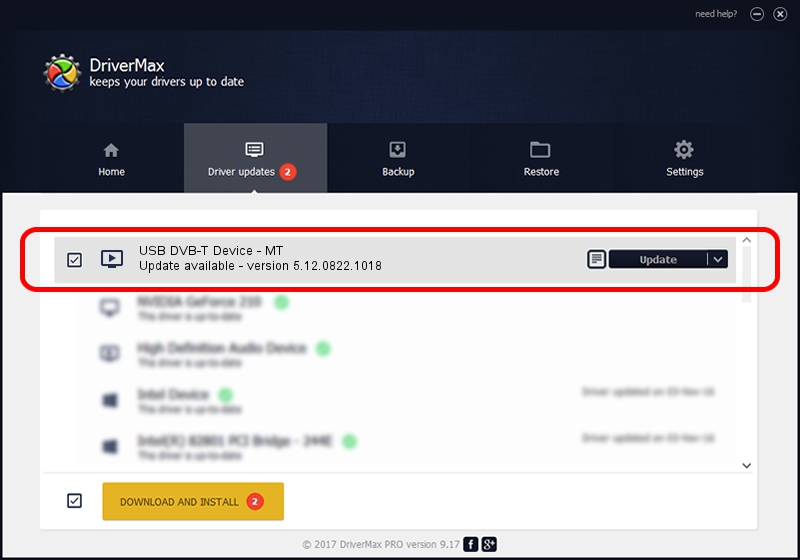Advertising seems to be blocked by your browser.
The ads help us provide this software and web site to you for free.
Please support our project by allowing our site to show ads.
Home /
Manufacturers /
eMPIA Technology /
USB DVB-T Device - MT /
USB/VID_EB1A&PID_E356 /
5.12.0822.1018 Oct 18, 2012
eMPIA Technology USB DVB-T Device - MT driver download and installation
USB DVB-T Device - MT is a MEDIA device. This Windows driver was developed by eMPIA Technology. USB/VID_EB1A&PID_E356 is the matching hardware id of this device.
1. Install eMPIA Technology USB DVB-T Device - MT driver manually
- Download the driver setup file for eMPIA Technology USB DVB-T Device - MT driver from the link below. This is the download link for the driver version 5.12.0822.1018 dated 2012-10-18.
- Start the driver setup file from a Windows account with the highest privileges (rights). If your User Access Control (UAC) is running then you will have to accept of the driver and run the setup with administrative rights.
- Go through the driver setup wizard, which should be pretty straightforward. The driver setup wizard will scan your PC for compatible devices and will install the driver.
- Restart your computer and enjoy the new driver, it is as simple as that.
Download size of the driver: 1094885 bytes (1.04 MB)
This driver was installed by many users and received an average rating of 5 stars out of 23432 votes.
This driver will work for the following versions of Windows:
- This driver works on Windows 2000 64 bits
- This driver works on Windows Server 2003 64 bits
- This driver works on Windows XP 64 bits
- This driver works on Windows Vista 64 bits
- This driver works on Windows 7 64 bits
- This driver works on Windows 8 64 bits
- This driver works on Windows 8.1 64 bits
- This driver works on Windows 10 64 bits
- This driver works on Windows 11 64 bits
2. How to use DriverMax to install eMPIA Technology USB DVB-T Device - MT driver
The advantage of using DriverMax is that it will install the driver for you in just a few seconds and it will keep each driver up to date, not just this one. How can you install a driver using DriverMax? Let's see!
- Open DriverMax and click on the yellow button that says ~SCAN FOR DRIVER UPDATES NOW~. Wait for DriverMax to scan and analyze each driver on your computer.
- Take a look at the list of detected driver updates. Search the list until you locate the eMPIA Technology USB DVB-T Device - MT driver. Click the Update button.
- That's it, you installed your first driver!

Jul 14 2016 1:48AM / Written by Andreea Kartman for DriverMax
follow @DeeaKartman