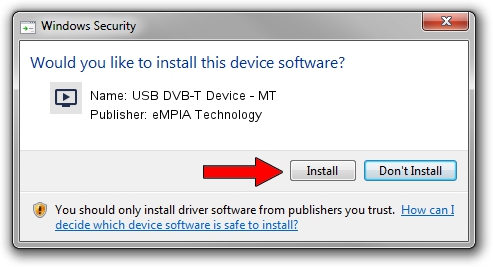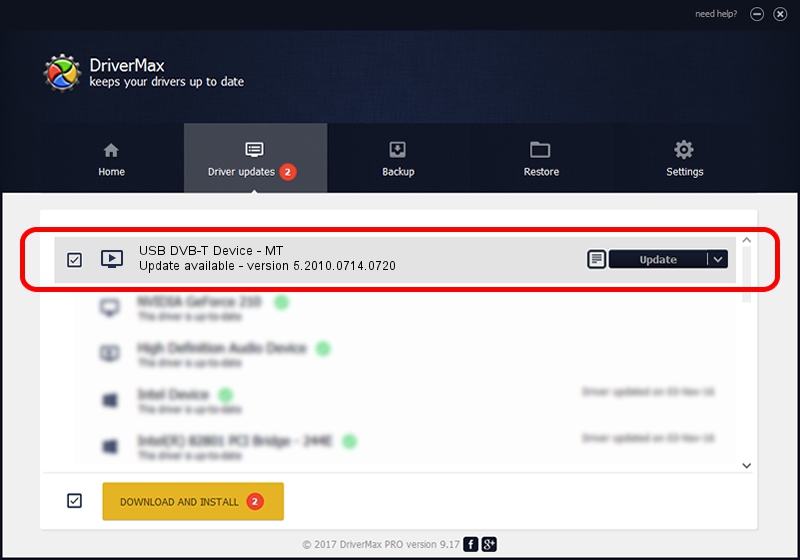Advertising seems to be blocked by your browser.
The ads help us provide this software and web site to you for free.
Please support our project by allowing our site to show ads.
Home /
Manufacturers /
eMPIA Technology /
USB DVB-T Device - MT /
USB/VID_1B80&PID_E356 /
5.2010.0714.0720 Jul 20, 2010
Driver for eMPIA Technology USB DVB-T Device - MT - downloading and installing it
USB DVB-T Device - MT is a MEDIA device. This Windows driver was developed by eMPIA Technology. The hardware id of this driver is USB/VID_1B80&PID_E356; this string has to match your hardware.
1. Manually install eMPIA Technology USB DVB-T Device - MT driver
- Download the setup file for eMPIA Technology USB DVB-T Device - MT driver from the location below. This is the download link for the driver version 5.2010.0714.0720 released on 2010-07-20.
- Run the driver installation file from a Windows account with the highest privileges (rights). If your UAC (User Access Control) is started then you will have to confirm the installation of the driver and run the setup with administrative rights.
- Follow the driver installation wizard, which should be quite straightforward. The driver installation wizard will analyze your PC for compatible devices and will install the driver.
- Shutdown and restart your PC and enjoy the updated driver, as you can see it was quite smple.
File size of the driver: 898601 bytes (877.54 KB)
This driver was rated with an average of 4 stars by 62385 users.
This driver is fully compatible with the following versions of Windows:
- This driver works on Windows 2000 64 bits
- This driver works on Windows Server 2003 64 bits
- This driver works on Windows XP 64 bits
- This driver works on Windows Vista 64 bits
- This driver works on Windows 7 64 bits
- This driver works on Windows 8 64 bits
- This driver works on Windows 8.1 64 bits
- This driver works on Windows 10 64 bits
- This driver works on Windows 11 64 bits
2. The easy way: using DriverMax to install eMPIA Technology USB DVB-T Device - MT driver
The advantage of using DriverMax is that it will install the driver for you in just a few seconds and it will keep each driver up to date. How can you install a driver using DriverMax? Let's see!
- Open DriverMax and press on the yellow button that says ~SCAN FOR DRIVER UPDATES NOW~. Wait for DriverMax to scan and analyze each driver on your PC.
- Take a look at the list of available driver updates. Scroll the list down until you locate the eMPIA Technology USB DVB-T Device - MT driver. Click the Update button.
- That's all, the driver is now installed!

Aug 6 2016 7:16AM / Written by Dan Armano for DriverMax
follow @danarm