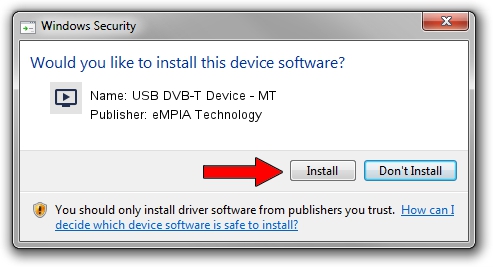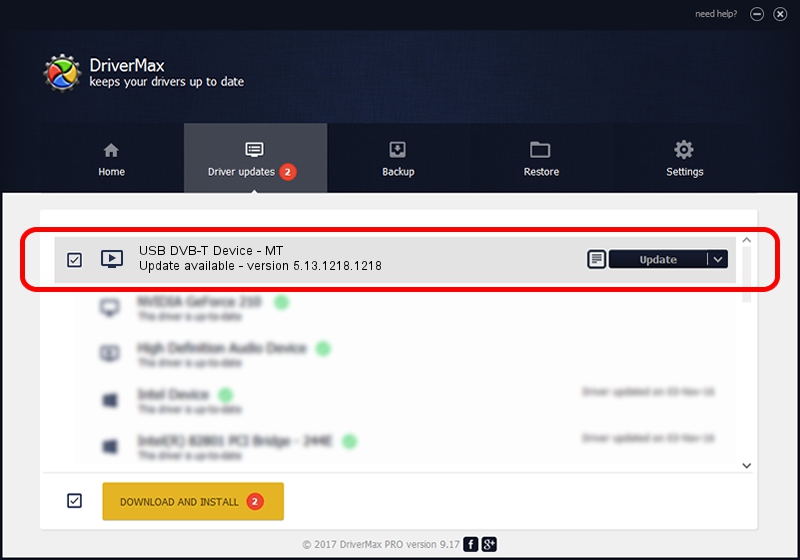Advertising seems to be blocked by your browser.
The ads help us provide this software and web site to you for free.
Please support our project by allowing our site to show ads.
Home /
Manufacturers /
eMPIA Technology /
USB DVB-T Device - MT /
USB/VID_1B80&PID_E356 /
5.13.1218.1218 Dec 18, 2013
Driver for eMPIA Technology USB DVB-T Device - MT - downloading and installing it
USB DVB-T Device - MT is a MEDIA device. This Windows driver was developed by eMPIA Technology. In order to make sure you are downloading the exact right driver the hardware id is USB/VID_1B80&PID_E356.
1. eMPIA Technology USB DVB-T Device - MT - install the driver manually
- You can download from the link below the driver installer file for the eMPIA Technology USB DVB-T Device - MT driver. The archive contains version 5.13.1218.1218 dated 2013-12-18 of the driver.
- Run the driver installer file from a user account with the highest privileges (rights). If your User Access Control Service (UAC) is started please confirm the installation of the driver and run the setup with administrative rights.
- Go through the driver setup wizard, which will guide you; it should be quite easy to follow. The driver setup wizard will scan your PC and will install the right driver.
- When the operation finishes shutdown and restart your PC in order to use the updated driver. It is as simple as that to install a Windows driver!
Driver rating 3.8 stars out of 31203 votes.
2. Using DriverMax to install eMPIA Technology USB DVB-T Device - MT driver
The most important advantage of using DriverMax is that it will install the driver for you in the easiest possible way and it will keep each driver up to date. How easy can you install a driver with DriverMax? Let's see!
- Open DriverMax and push on the yellow button that says ~SCAN FOR DRIVER UPDATES NOW~. Wait for DriverMax to scan and analyze each driver on your PC.
- Take a look at the list of detected driver updates. Scroll the list down until you find the eMPIA Technology USB DVB-T Device - MT driver. Click the Update button.
- Enjoy using the updated driver! :)

Jul 14 2016 1:09PM / Written by Dan Armano for DriverMax
follow @danarm