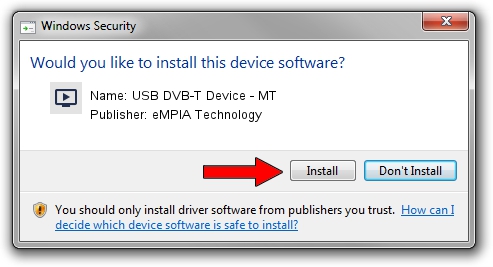Advertising seems to be blocked by your browser.
The ads help us provide this software and web site to you for free.
Please support our project by allowing our site to show ads.
Home /
Manufacturers /
eMPIA Technology /
USB DVB-T Device - MT /
USB/VID_1B80&PID_E356 /
5.12.0822.1018 Oct 18, 2012
eMPIA Technology USB DVB-T Device - MT - two ways of downloading and installing the driver
USB DVB-T Device - MT is a MEDIA hardware device. This driver was developed by eMPIA Technology. The hardware id of this driver is USB/VID_1B80&PID_E356.
1. How to manually install eMPIA Technology USB DVB-T Device - MT driver
- You can download from the link below the driver installer file for the eMPIA Technology USB DVB-T Device - MT driver. The archive contains version 5.12.0822.1018 dated 2012-10-18 of the driver.
- Run the driver installer file from a user account with administrative rights. If your User Access Control Service (UAC) is running please confirm the installation of the driver and run the setup with administrative rights.
- Go through the driver installation wizard, which will guide you; it should be pretty easy to follow. The driver installation wizard will analyze your computer and will install the right driver.
- When the operation finishes shutdown and restart your computer in order to use the updated driver. As you can see it was quite smple to install a Windows driver!
Download size of the driver: 952451 bytes (930.13 KB)
This driver was installed by many users and received an average rating of 4.2 stars out of 82875 votes.
This driver was released for the following versions of Windows:
- This driver works on Windows 2000 32 bits
- This driver works on Windows Server 2003 32 bits
- This driver works on Windows XP 32 bits
- This driver works on Windows Vista 32 bits
- This driver works on Windows 7 32 bits
- This driver works on Windows 8 32 bits
- This driver works on Windows 8.1 32 bits
- This driver works on Windows 10 32 bits
- This driver works on Windows 11 32 bits
2. How to use DriverMax to install eMPIA Technology USB DVB-T Device - MT driver
The most important advantage of using DriverMax is that it will setup the driver for you in the easiest possible way and it will keep each driver up to date, not just this one. How can you install a driver with DriverMax? Let's see!
- Open DriverMax and click on the yellow button named ~SCAN FOR DRIVER UPDATES NOW~. Wait for DriverMax to analyze each driver on your computer.
- Take a look at the list of available driver updates. Search the list until you find the eMPIA Technology USB DVB-T Device - MT driver. Click the Update button.
- That's it, you installed your first driver!

Jul 30 2016 6:23PM / Written by Daniel Statescu for DriverMax
follow @DanielStatescu