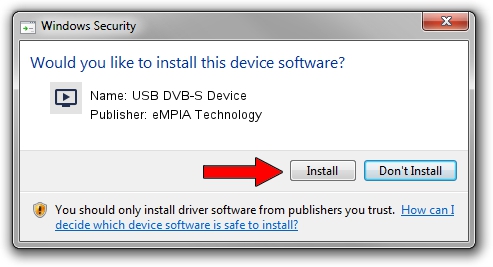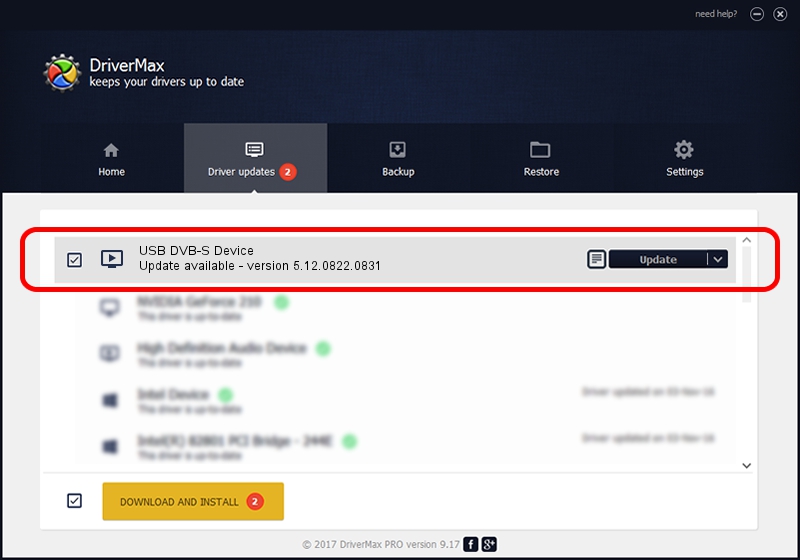Advertising seems to be blocked by your browser.
The ads help us provide this software and web site to you for free.
Please support our project by allowing our site to show ads.
Home /
Manufacturers /
eMPIA Technology /
USB DVB-S Device /
USB/VID_1B80&PID_E208 /
5.12.0822.0831 Aug 31, 2012
eMPIA Technology USB DVB-S Device how to download and install the driver
USB DVB-S Device is a MEDIA device. The developer of this driver was eMPIA Technology. The hardware id of this driver is USB/VID_1B80&PID_E208.
1. eMPIA Technology USB DVB-S Device driver - how to install it manually
- Download the setup file for eMPIA Technology USB DVB-S Device driver from the location below. This is the download link for the driver version 5.12.0822.0831 dated 2012-08-31.
- Run the driver setup file from a Windows account with administrative rights. If your UAC (User Access Control) is started then you will have to accept of the driver and run the setup with administrative rights.
- Go through the driver installation wizard, which should be quite straightforward. The driver installation wizard will scan your PC for compatible devices and will install the driver.
- Shutdown and restart your PC and enjoy the updated driver, it is as simple as that.
This driver was installed by many users and received an average rating of 3.6 stars out of 45058 votes.
2. How to use DriverMax to install eMPIA Technology USB DVB-S Device driver
The most important advantage of using DriverMax is that it will install the driver for you in the easiest possible way and it will keep each driver up to date. How can you install a driver with DriverMax? Let's see!
- Open DriverMax and press on the yellow button that says ~SCAN FOR DRIVER UPDATES NOW~. Wait for DriverMax to scan and analyze each driver on your computer.
- Take a look at the list of driver updates. Scroll the list down until you find the eMPIA Technology USB DVB-S Device driver. Click on Update.
- That's all, the driver is now installed!

Jul 22 2016 10:10PM / Written by Andreea Kartman for DriverMax
follow @DeeaKartman