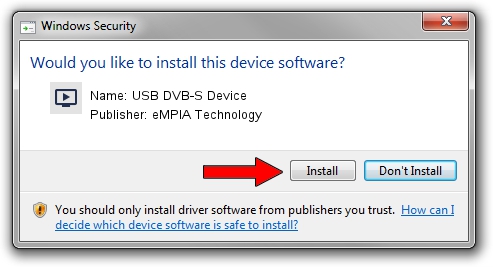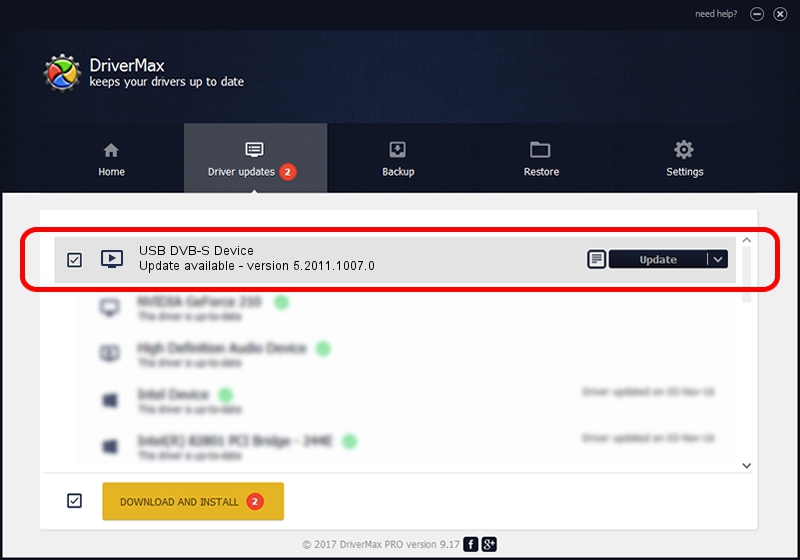Advertising seems to be blocked by your browser.
The ads help us provide this software and web site to you for free.
Please support our project by allowing our site to show ads.
Home /
Manufacturers /
eMPIA Technology /
USB DVB-S Device /
USB/VID_1B80&PID_E206 /
5.2011.1007.0 Oct 07, 2011
eMPIA Technology USB DVB-S Device how to download and install the driver
USB DVB-S Device is a MEDIA hardware device. This Windows driver was developed by eMPIA Technology. The hardware id of this driver is USB/VID_1B80&PID_E206.
1. Install eMPIA Technology USB DVB-S Device driver manually
- Download the driver setup file for eMPIA Technology USB DVB-S Device driver from the location below. This download link is for the driver version 5.2011.1007.0 released on 2011-10-07.
- Run the driver setup file from a Windows account with the highest privileges (rights). If your User Access Control Service (UAC) is enabled then you will have to accept of the driver and run the setup with administrative rights.
- Go through the driver installation wizard, which should be pretty easy to follow. The driver installation wizard will analyze your PC for compatible devices and will install the driver.
- Restart your computer and enjoy the fresh driver, as you can see it was quite smple.
This driver was rated with an average of 3.1 stars by 63373 users.
2. Using DriverMax to install eMPIA Technology USB DVB-S Device driver
The most important advantage of using DriverMax is that it will setup the driver for you in the easiest possible way and it will keep each driver up to date. How can you install a driver using DriverMax? Let's take a look!
- Start DriverMax and click on the yellow button named ~SCAN FOR DRIVER UPDATES NOW~. Wait for DriverMax to analyze each driver on your computer.
- Take a look at the list of driver updates. Scroll the list down until you find the eMPIA Technology USB DVB-S Device driver. Click on Update.
- That's it, you installed your first driver!

Jul 29 2016 5:48AM / Written by Dan Armano for DriverMax
follow @danarm