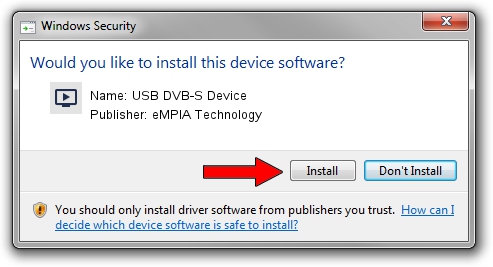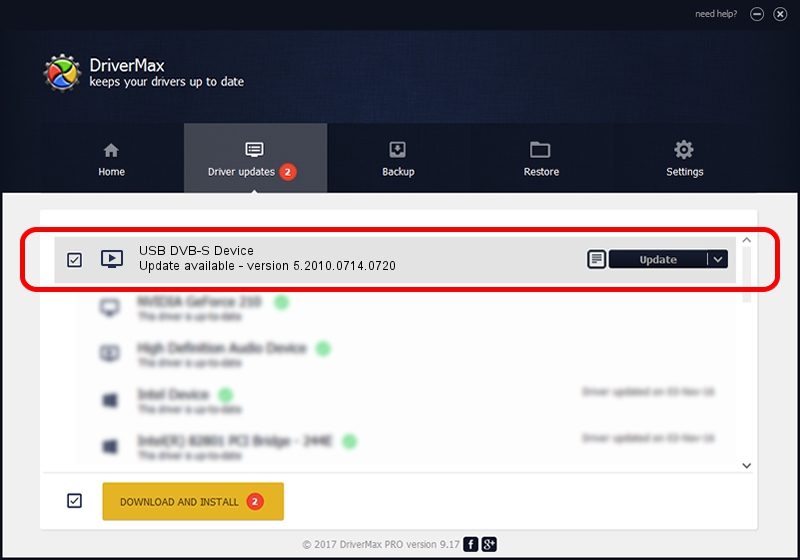Advertising seems to be blocked by your browser.
The ads help us provide this software and web site to you for free.
Please support our project by allowing our site to show ads.
Home /
Manufacturers /
eMPIA Technology /
USB DVB-S Device /
USB/VID_1B80&PID_E206 /
5.2010.0714.0720 Jul 20, 2010
eMPIA Technology USB DVB-S Device - two ways of downloading and installing the driver
USB DVB-S Device is a MEDIA hardware device. This Windows driver was developed by eMPIA Technology. In order to make sure you are downloading the exact right driver the hardware id is USB/VID_1B80&PID_E206.
1. Install eMPIA Technology USB DVB-S Device driver manually
- Download the driver setup file for eMPIA Technology USB DVB-S Device driver from the location below. This download link is for the driver version 5.2010.0714.0720 dated 2010-07-20.
- Start the driver setup file from a Windows account with the highest privileges (rights). If your User Access Control Service (UAC) is running then you will have to confirm the installation of the driver and run the setup with administrative rights.
- Follow the driver setup wizard, which should be quite straightforward. The driver setup wizard will scan your PC for compatible devices and will install the driver.
- Restart your computer and enjoy the fresh driver, it is as simple as that.
File size of the driver: 898601 bytes (877.54 KB)
This driver was installed by many users and received an average rating of 4.7 stars out of 80395 votes.
This driver will work for the following versions of Windows:
- This driver works on Windows 2000 64 bits
- This driver works on Windows Server 2003 64 bits
- This driver works on Windows XP 64 bits
- This driver works on Windows Vista 64 bits
- This driver works on Windows 7 64 bits
- This driver works on Windows 8 64 bits
- This driver works on Windows 8.1 64 bits
- This driver works on Windows 10 64 bits
- This driver works on Windows 11 64 bits
2. Using DriverMax to install eMPIA Technology USB DVB-S Device driver
The advantage of using DriverMax is that it will setup the driver for you in the easiest possible way and it will keep each driver up to date, not just this one. How can you install a driver with DriverMax? Let's see!
- Start DriverMax and click on the yellow button that says ~SCAN FOR DRIVER UPDATES NOW~. Wait for DriverMax to analyze each driver on your PC.
- Take a look at the list of available driver updates. Scroll the list down until you find the eMPIA Technology USB DVB-S Device driver. Click the Update button.
- That's all, the driver is now installed!

Jul 16 2016 4:45PM / Written by Daniel Statescu for DriverMax
follow @DanielStatescu