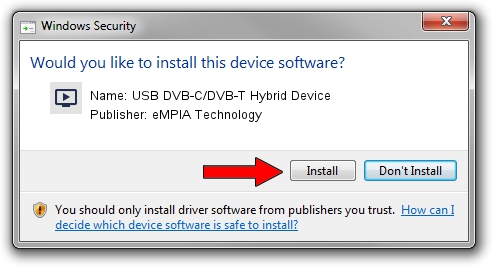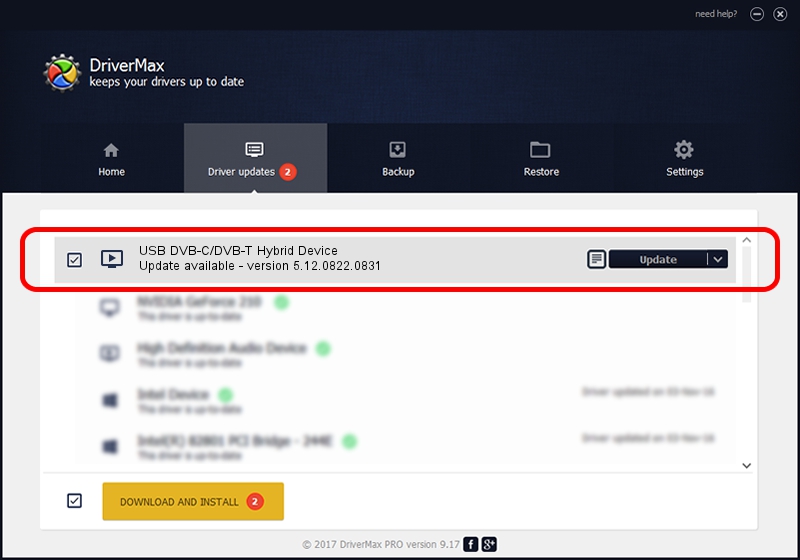Advertising seems to be blocked by your browser.
The ads help us provide this software and web site to you for free.
Please support our project by allowing our site to show ads.
Home /
Manufacturers /
eMPIA Technology /
USB DVB-C/DVB-T Hybrid Device /
USB/VID_1B80&PID_E2DC /
5.12.0822.0831 Aug 31, 2012
eMPIA Technology USB DVB-C/DVB-T Hybrid Device how to download and install the driver
USB DVB-C/DVB-T Hybrid Device is a MEDIA hardware device. The Windows version of this driver was developed by eMPIA Technology. The hardware id of this driver is USB/VID_1B80&PID_E2DC; this string has to match your hardware.
1. eMPIA Technology USB DVB-C/DVB-T Hybrid Device driver - how to install it manually
- Download the driver setup file for eMPIA Technology USB DVB-C/DVB-T Hybrid Device driver from the link below. This is the download link for the driver version 5.12.0822.0831 dated 2012-08-31.
- Start the driver installation file from a Windows account with administrative rights. If your User Access Control Service (UAC) is running then you will have to accept of the driver and run the setup with administrative rights.
- Go through the driver setup wizard, which should be quite easy to follow. The driver setup wizard will scan your PC for compatible devices and will install the driver.
- Shutdown and restart your PC and enjoy the updated driver, as you can see it was quite smple.
Driver rating 3.4 stars out of 4972 votes.
2. How to install eMPIA Technology USB DVB-C/DVB-T Hybrid Device driver using DriverMax
The advantage of using DriverMax is that it will setup the driver for you in just a few seconds and it will keep each driver up to date. How easy can you install a driver with DriverMax? Let's see!
- Open DriverMax and push on the yellow button named ~SCAN FOR DRIVER UPDATES NOW~. Wait for DriverMax to analyze each driver on your PC.
- Take a look at the list of available driver updates. Scroll the list down until you find the eMPIA Technology USB DVB-C/DVB-T Hybrid Device driver. Click the Update button.
- That's all, the driver is now installed!

Jul 31 2016 10:07AM / Written by Andreea Kartman for DriverMax
follow @DeeaKartman