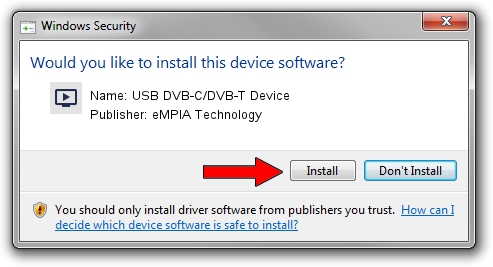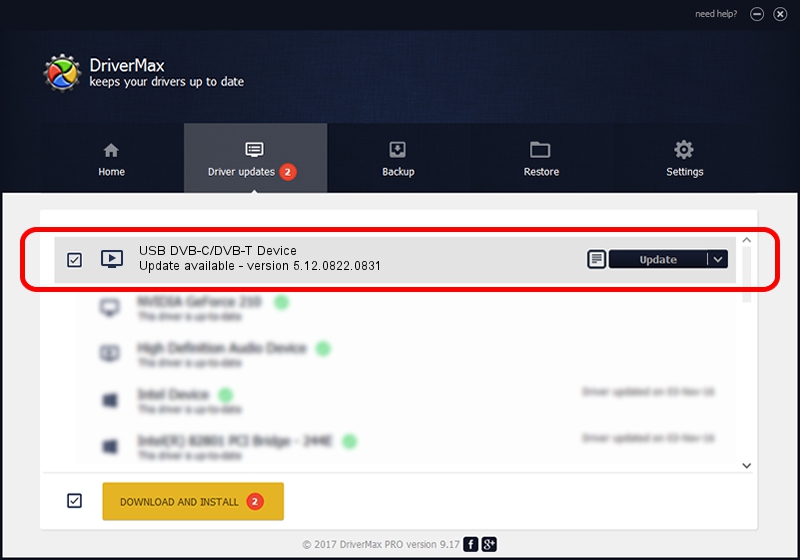Advertising seems to be blocked by your browser.
The ads help us provide this software and web site to you for free.
Please support our project by allowing our site to show ads.
Home /
Manufacturers /
eMPIA Technology /
USB DVB-C/DVB-T Device /
USB/VID_1B80&PID_E425 /
5.12.0822.0831 Aug 31, 2012
eMPIA Technology USB DVB-C/DVB-T Device - two ways of downloading and installing the driver
USB DVB-C/DVB-T Device is a MEDIA hardware device. The developer of this driver was eMPIA Technology. USB/VID_1B80&PID_E425 is the matching hardware id of this device.
1. Install eMPIA Technology USB DVB-C/DVB-T Device driver manually
- You can download from the link below the driver setup file for the eMPIA Technology USB DVB-C/DVB-T Device driver. The archive contains version 5.12.0822.0831 dated 2012-08-31 of the driver.
- Start the driver installer file from a user account with the highest privileges (rights). If your User Access Control Service (UAC) is started please accept of the driver and run the setup with administrative rights.
- Go through the driver setup wizard, which will guide you; it should be pretty easy to follow. The driver setup wizard will scan your computer and will install the right driver.
- When the operation finishes shutdown and restart your computer in order to use the updated driver. It is as simple as that to install a Windows driver!
This driver was rated with an average of 4 stars by 3966 users.
2. How to use DriverMax to install eMPIA Technology USB DVB-C/DVB-T Device driver
The most important advantage of using DriverMax is that it will setup the driver for you in the easiest possible way and it will keep each driver up to date. How easy can you install a driver using DriverMax? Let's take a look!
- Open DriverMax and click on the yellow button named ~SCAN FOR DRIVER UPDATES NOW~. Wait for DriverMax to scan and analyze each driver on your PC.
- Take a look at the list of detected driver updates. Search the list until you find the eMPIA Technology USB DVB-C/DVB-T Device driver. Click the Update button.
- That's it, you installed your first driver!

Jul 31 2016 10:12AM / Written by Daniel Statescu for DriverMax
follow @DanielStatescu