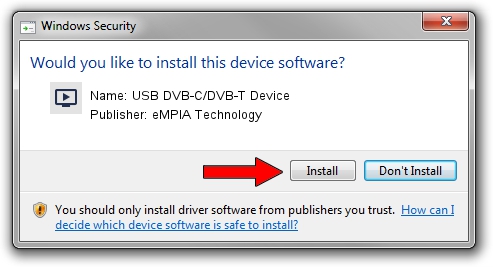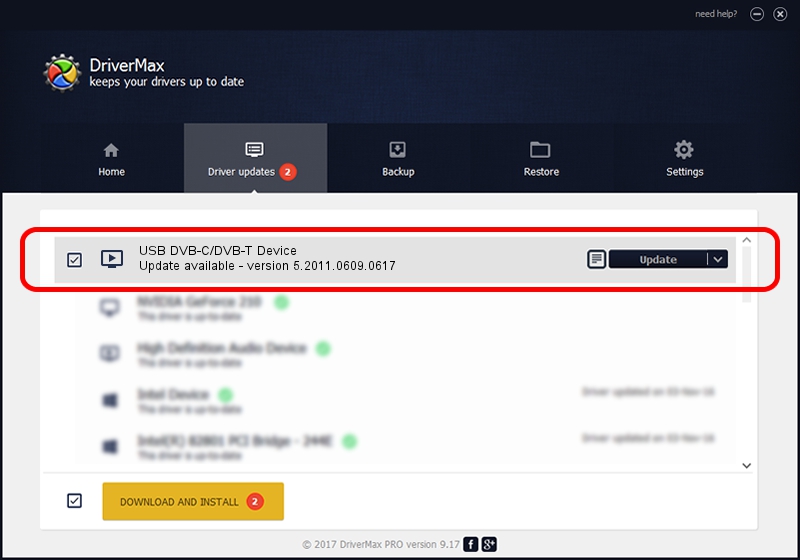Advertising seems to be blocked by your browser.
The ads help us provide this software and web site to you for free.
Please support our project by allowing our site to show ads.
Home /
Manufacturers /
eMPIA Technology /
USB DVB-C/DVB-T Device /
USB/VID_1B80&PID_E2CC /
5.2011.0609.0617 Jun 17, 2011
Download and install eMPIA Technology USB DVB-C/DVB-T Device driver
USB DVB-C/DVB-T Device is a MEDIA device. The Windows version of this driver was developed by eMPIA Technology. The hardware id of this driver is USB/VID_1B80&PID_E2CC; this string has to match your hardware.
1. Manually install eMPIA Technology USB DVB-C/DVB-T Device driver
- You can download from the link below the driver installer file for the eMPIA Technology USB DVB-C/DVB-T Device driver. The archive contains version 5.2011.0609.0617 released on 2011-06-17 of the driver.
- Start the driver installer file from a user account with administrative rights. If your UAC (User Access Control) is enabled please confirm the installation of the driver and run the setup with administrative rights.
- Follow the driver installation wizard, which will guide you; it should be pretty easy to follow. The driver installation wizard will analyze your computer and will install the right driver.
- When the operation finishes restart your PC in order to use the updated driver. As you can see it was quite smple to install a Windows driver!
This driver was rated with an average of 3 stars by 4785 users.
2. Using DriverMax to install eMPIA Technology USB DVB-C/DVB-T Device driver
The advantage of using DriverMax is that it will install the driver for you in just a few seconds and it will keep each driver up to date, not just this one. How easy can you install a driver using DriverMax? Let's see!
- Start DriverMax and push on the yellow button named ~SCAN FOR DRIVER UPDATES NOW~. Wait for DriverMax to analyze each driver on your computer.
- Take a look at the list of detected driver updates. Scroll the list down until you locate the eMPIA Technology USB DVB-C/DVB-T Device driver. Click on Update.
- That's all, the driver is now installed!

Jul 25 2016 12:58PM / Written by Dan Armano for DriverMax
follow @danarm