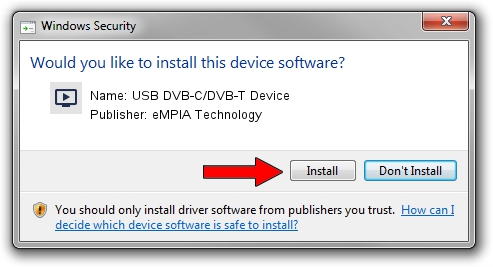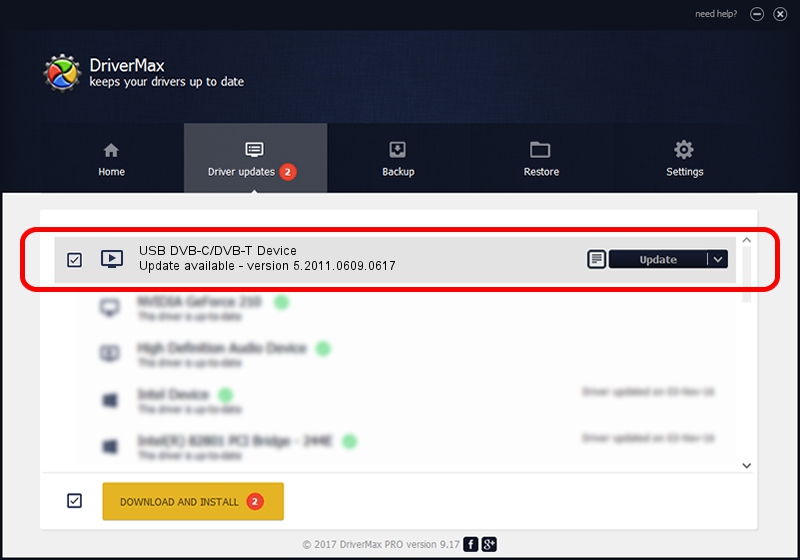Advertising seems to be blocked by your browser.
The ads help us provide this software and web site to you for free.
Please support our project by allowing our site to show ads.
Home /
Manufacturers /
eMPIA Technology /
USB DVB-C/DVB-T Device /
USB/VID_1B80&PID_E1CC /
5.2011.0609.0617 Jun 17, 2011
eMPIA Technology USB DVB-C/DVB-T Device - two ways of downloading and installing the driver
USB DVB-C/DVB-T Device is a MEDIA device. The Windows version of this driver was developed by eMPIA Technology. In order to make sure you are downloading the exact right driver the hardware id is USB/VID_1B80&PID_E1CC.
1. Manually install eMPIA Technology USB DVB-C/DVB-T Device driver
- You can download from the link below the driver installer file for the eMPIA Technology USB DVB-C/DVB-T Device driver. The archive contains version 5.2011.0609.0617 released on 2011-06-17 of the driver.
- Start the driver installer file from a user account with the highest privileges (rights). If your User Access Control (UAC) is running please accept of the driver and run the setup with administrative rights.
- Go through the driver installation wizard, which will guide you; it should be quite easy to follow. The driver installation wizard will scan your PC and will install the right driver.
- When the operation finishes restart your PC in order to use the updated driver. It is as simple as that to install a Windows driver!
This driver was rated with an average of 3.3 stars by 4824 users.
2. How to install eMPIA Technology USB DVB-C/DVB-T Device driver using DriverMax
The most important advantage of using DriverMax is that it will setup the driver for you in just a few seconds and it will keep each driver up to date. How easy can you install a driver using DriverMax? Let's take a look!
- Open DriverMax and click on the yellow button named ~SCAN FOR DRIVER UPDATES NOW~. Wait for DriverMax to scan and analyze each driver on your computer.
- Take a look at the list of detected driver updates. Scroll the list down until you locate the eMPIA Technology USB DVB-C/DVB-T Device driver. Click on Update.
- That's all, the driver is now installed!

Jul 25 2016 12:59PM / Written by Daniel Statescu for DriverMax
follow @DanielStatescu