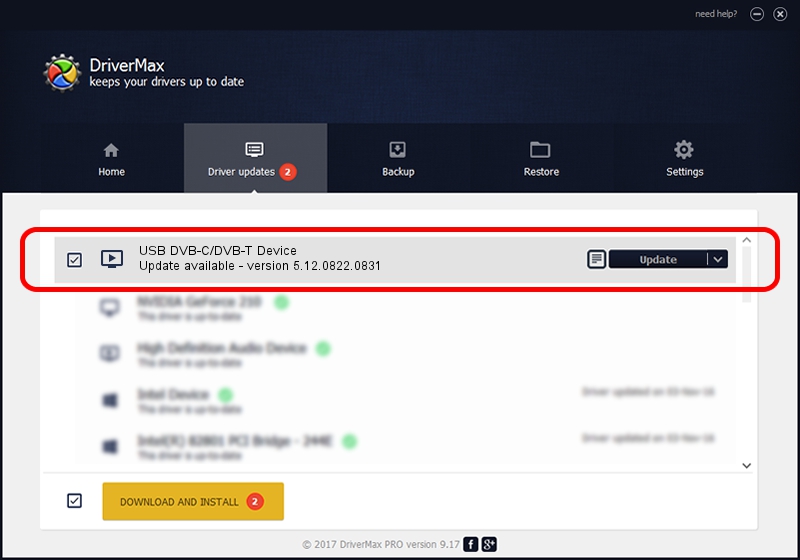Advertising seems to be blocked by your browser.
The ads help us provide this software and web site to you for free.
Please support our project by allowing our site to show ads.
Home /
Manufacturers /
eMPIA Technology /
USB DVB-C/DVB-T Device /
USB/VID_1B80&PID_E1CC /
5.12.0822.0831 Aug 31, 2012
eMPIA Technology USB DVB-C/DVB-T Device driver download and installation
USB DVB-C/DVB-T Device is a MEDIA device. This Windows driver was developed by eMPIA Technology. The hardware id of this driver is USB/VID_1B80&PID_E1CC; this string has to match your hardware.
1. eMPIA Technology USB DVB-C/DVB-T Device driver - how to install it manually
- You can download from the link below the driver setup file for the eMPIA Technology USB DVB-C/DVB-T Device driver. The archive contains version 5.12.0822.0831 dated 2012-08-31 of the driver.
- Run the driver installer file from a user account with administrative rights. If your User Access Control (UAC) is running please accept of the driver and run the setup with administrative rights.
- Go through the driver installation wizard, which will guide you; it should be pretty easy to follow. The driver installation wizard will analyze your computer and will install the right driver.
- When the operation finishes restart your PC in order to use the updated driver. It is as simple as that to install a Windows driver!
This driver received an average rating of 3.9 stars out of 2939 votes.
2. The easy way: using DriverMax to install eMPIA Technology USB DVB-C/DVB-T Device driver
The most important advantage of using DriverMax is that it will install the driver for you in just a few seconds and it will keep each driver up to date, not just this one. How easy can you install a driver with DriverMax? Let's take a look!
- Open DriverMax and click on the yellow button that says ~SCAN FOR DRIVER UPDATES NOW~. Wait for DriverMax to analyze each driver on your computer.
- Take a look at the list of available driver updates. Scroll the list down until you locate the eMPIA Technology USB DVB-C/DVB-T Device driver. Click the Update button.
- That's all, the driver is now installed!

Jul 31 2016 10:11AM / Written by Dan Armano for DriverMax
follow @danarm