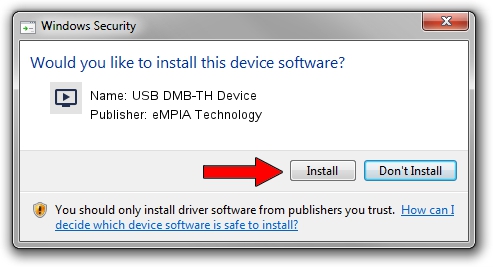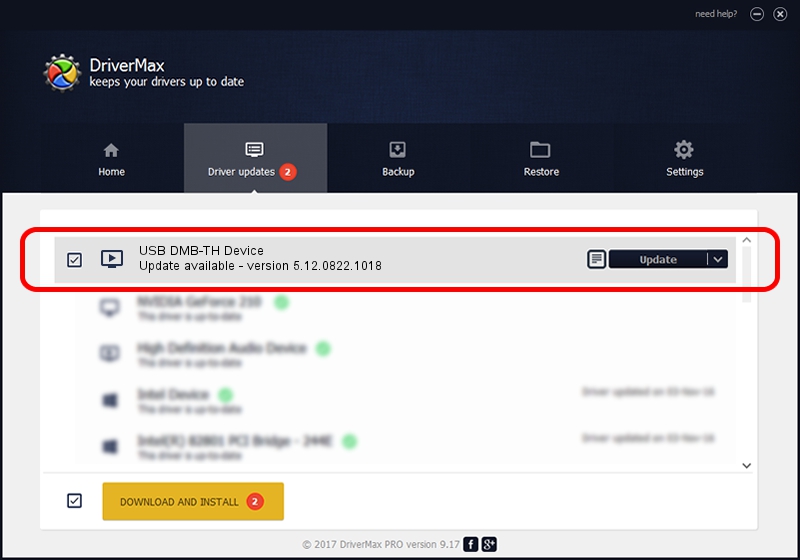Advertising seems to be blocked by your browser.
The ads help us provide this software and web site to you for free.
Please support our project by allowing our site to show ads.
Home /
Manufacturers /
eMPIA Technology /
USB DMB-TH Device /
USB/VID_1B80&PID_E77A /
5.12.0822.1018 Oct 18, 2012
eMPIA Technology USB DMB-TH Device how to download and install the driver
USB DMB-TH Device is a MEDIA hardware device. This driver was developed by eMPIA Technology. The hardware id of this driver is USB/VID_1B80&PID_E77A.
1. Install eMPIA Technology USB DMB-TH Device driver manually
- You can download from the link below the driver setup file for the eMPIA Technology USB DMB-TH Device driver. The archive contains version 5.12.0822.1018 dated 2012-10-18 of the driver.
- Run the driver installer file from a user account with administrative rights. If your UAC (User Access Control) is running please accept of the driver and run the setup with administrative rights.
- Follow the driver installation wizard, which will guide you; it should be pretty easy to follow. The driver installation wizard will analyze your PC and will install the right driver.
- When the operation finishes restart your PC in order to use the updated driver. It is as simple as that to install a Windows driver!
The file size of this driver is 952451 bytes (930.13 KB)
Driver rating 5 stars out of 27215 votes.
This driver is fully compatible with the following versions of Windows:
- This driver works on Windows 2000 32 bits
- This driver works on Windows Server 2003 32 bits
- This driver works on Windows XP 32 bits
- This driver works on Windows Vista 32 bits
- This driver works on Windows 7 32 bits
- This driver works on Windows 8 32 bits
- This driver works on Windows 8.1 32 bits
- This driver works on Windows 10 32 bits
- This driver works on Windows 11 32 bits
2. Installing the eMPIA Technology USB DMB-TH Device driver using DriverMax: the easy way
The most important advantage of using DriverMax is that it will setup the driver for you in just a few seconds and it will keep each driver up to date. How can you install a driver with DriverMax? Let's take a look!
- Open DriverMax and click on the yellow button that says ~SCAN FOR DRIVER UPDATES NOW~. Wait for DriverMax to analyze each driver on your PC.
- Take a look at the list of available driver updates. Search the list until you locate the eMPIA Technology USB DMB-TH Device driver. Click the Update button.
- That's all, the driver is now installed!

Jul 29 2016 2:08AM / Written by Dan Armano for DriverMax
follow @danarm