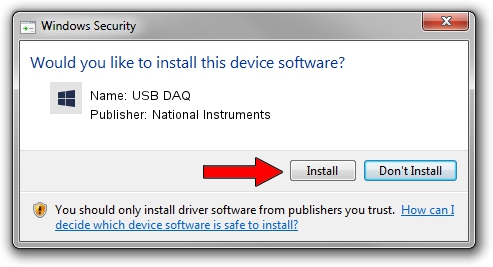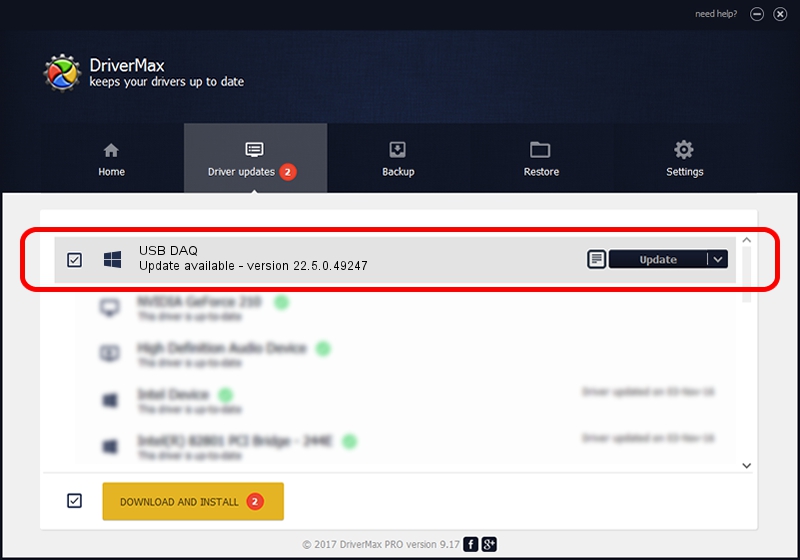Advertising seems to be blocked by your browser.
The ads help us provide this software and web site to you for free.
Please support our project by allowing our site to show ads.
Home /
Manufacturers /
National Instruments /
USB DAQ /
USB/VID_3923&PID_76C7&REV_0100 /
22.5.0.49247 Jul 07, 2022
National Instruments USB DAQ - two ways of downloading and installing the driver
USB DAQ is a DAQ Device device. The developer of this driver was National Instruments. The hardware id of this driver is USB/VID_3923&PID_76C7&REV_0100.
1. Install National Instruments USB DAQ driver manually
- Download the setup file for National Instruments USB DAQ driver from the location below. This is the download link for the driver version 22.5.0.49247 released on 2022-07-07.
- Run the driver setup file from a Windows account with administrative rights. If your User Access Control (UAC) is started then you will have to confirm the installation of the driver and run the setup with administrative rights.
- Follow the driver setup wizard, which should be pretty straightforward. The driver setup wizard will scan your PC for compatible devices and will install the driver.
- Restart your PC and enjoy the new driver, as you can see it was quite smple.
Download size of the driver: 41903 bytes (40.92 KB)
This driver received an average rating of 4.5 stars out of 28076 votes.
This driver was released for the following versions of Windows:
- This driver works on Windows 2000 64 bits
- This driver works on Windows Server 2003 64 bits
- This driver works on Windows XP 64 bits
- This driver works on Windows Vista 64 bits
- This driver works on Windows 7 64 bits
- This driver works on Windows 8 64 bits
- This driver works on Windows 8.1 64 bits
- This driver works on Windows 10 64 bits
- This driver works on Windows 11 64 bits
2. Using DriverMax to install National Instruments USB DAQ driver
The advantage of using DriverMax is that it will install the driver for you in just a few seconds and it will keep each driver up to date. How can you install a driver with DriverMax? Let's take a look!
- Start DriverMax and click on the yellow button named ~SCAN FOR DRIVER UPDATES NOW~. Wait for DriverMax to scan and analyze each driver on your PC.
- Take a look at the list of available driver updates. Scroll the list down until you find the National Instruments USB DAQ driver. Click the Update button.
- That's it, you installed your first driver!