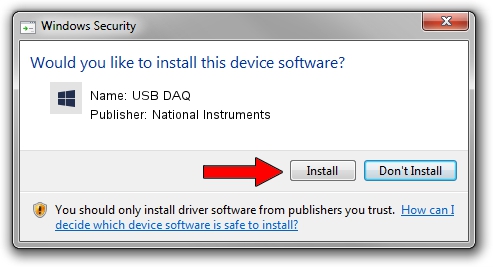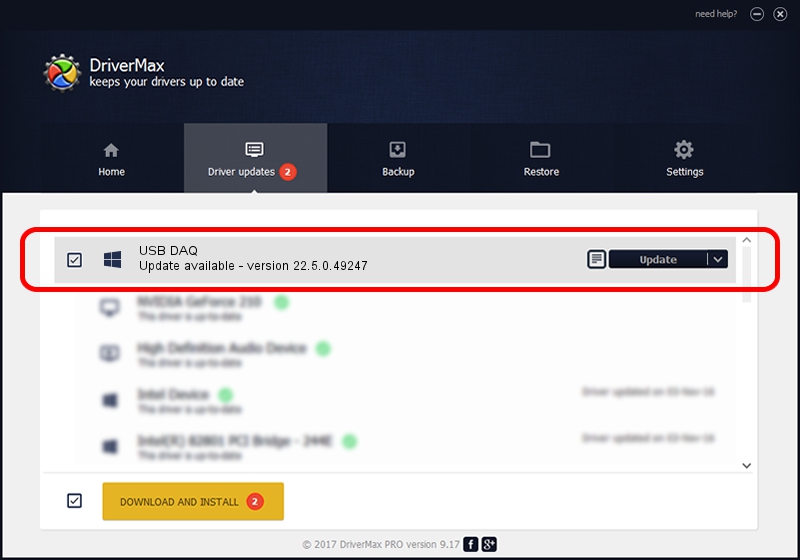Advertising seems to be blocked by your browser.
The ads help us provide this software and web site to you for free.
Please support our project by allowing our site to show ads.
Home /
Manufacturers /
National Instruments /
USB DAQ /
USB/VID_3923&PID_76C5&MI_00 /
22.5.0.49247 Jul 07, 2022
Download and install National Instruments USB DAQ driver
USB DAQ is a DAQ Device hardware device. This Windows driver was developed by National Instruments. USB/VID_3923&PID_76C5&MI_00 is the matching hardware id of this device.
1. Install National Instruments USB DAQ driver manually
- You can download from the link below the driver installer file for the National Instruments USB DAQ driver. The archive contains version 22.5.0.49247 released on 2022-07-07 of the driver.
- Run the driver installer file from a user account with administrative rights. If your User Access Control Service (UAC) is started please confirm the installation of the driver and run the setup with administrative rights.
- Go through the driver setup wizard, which will guide you; it should be quite easy to follow. The driver setup wizard will analyze your computer and will install the right driver.
- When the operation finishes restart your computer in order to use the updated driver. As you can see it was quite smple to install a Windows driver!
File size of the driver: 41903 bytes (40.92 KB)
This driver was installed by many users and received an average rating of 4.8 stars out of 28145 votes.
This driver is fully compatible with the following versions of Windows:
- This driver works on Windows 2000 64 bits
- This driver works on Windows Server 2003 64 bits
- This driver works on Windows XP 64 bits
- This driver works on Windows Vista 64 bits
- This driver works on Windows 7 64 bits
- This driver works on Windows 8 64 bits
- This driver works on Windows 8.1 64 bits
- This driver works on Windows 10 64 bits
- This driver works on Windows 11 64 bits
2. How to install National Instruments USB DAQ driver using DriverMax
The advantage of using DriverMax is that it will setup the driver for you in the easiest possible way and it will keep each driver up to date, not just this one. How can you install a driver with DriverMax? Let's see!
- Open DriverMax and push on the yellow button named ~SCAN FOR DRIVER UPDATES NOW~. Wait for DriverMax to analyze each driver on your PC.
- Take a look at the list of driver updates. Scroll the list down until you find the National Instruments USB DAQ driver. Click on Update.
- Enjoy using the updated driver! :)

Aug 19 2024 3:01PM / Written by Dan Armano for DriverMax
follow @danarm