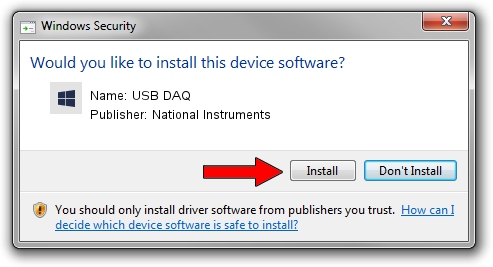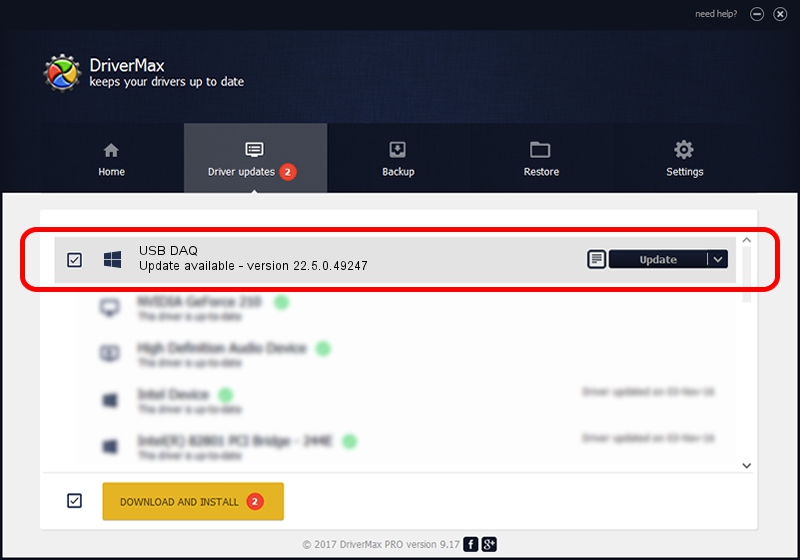Advertising seems to be blocked by your browser.
The ads help us provide this software and web site to you for free.
Please support our project by allowing our site to show ads.
Home /
Manufacturers /
National Instruments /
USB DAQ /
USB/VID_3923&PID_76C0&REV_0100 /
22.5.0.49247 Jul 07, 2022
National Instruments USB DAQ driver download and installation
USB DAQ is a DAQ Device device. The Windows version of this driver was developed by National Instruments. USB/VID_3923&PID_76C0&REV_0100 is the matching hardware id of this device.
1. Install National Instruments USB DAQ driver manually
- You can download from the link below the driver installer file for the National Instruments USB DAQ driver. The archive contains version 22.5.0.49247 dated 2022-07-07 of the driver.
- Run the driver installer file from a user account with administrative rights. If your User Access Control Service (UAC) is started please accept of the driver and run the setup with administrative rights.
- Follow the driver installation wizard, which will guide you; it should be quite easy to follow. The driver installation wizard will analyze your PC and will install the right driver.
- When the operation finishes restart your PC in order to use the updated driver. As you can see it was quite smple to install a Windows driver!
The file size of this driver is 41903 bytes (40.92 KB)
This driver received an average rating of 4.7 stars out of 29496 votes.
This driver is compatible with the following versions of Windows:
- This driver works on Windows 2000 64 bits
- This driver works on Windows Server 2003 64 bits
- This driver works on Windows XP 64 bits
- This driver works on Windows Vista 64 bits
- This driver works on Windows 7 64 bits
- This driver works on Windows 8 64 bits
- This driver works on Windows 8.1 64 bits
- This driver works on Windows 10 64 bits
- This driver works on Windows 11 64 bits
2. Installing the National Instruments USB DAQ driver using DriverMax: the easy way
The advantage of using DriverMax is that it will install the driver for you in just a few seconds and it will keep each driver up to date. How can you install a driver using DriverMax? Let's see!
- Start DriverMax and press on the yellow button named ~SCAN FOR DRIVER UPDATES NOW~. Wait for DriverMax to scan and analyze each driver on your PC.
- Take a look at the list of driver updates. Scroll the list down until you locate the National Instruments USB DAQ driver. Click the Update button.
- Enjoy using the updated driver! :)

Aug 19 2024 3:00PM / Written by Dan Armano for DriverMax
follow @danarm