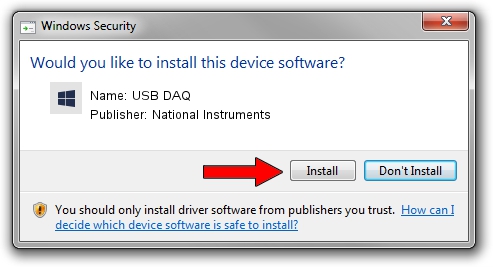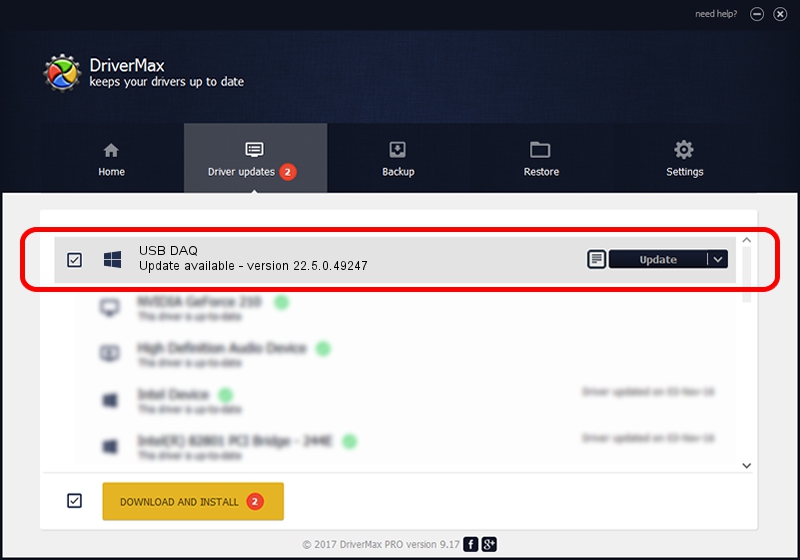Advertising seems to be blocked by your browser.
The ads help us provide this software and web site to you for free.
Please support our project by allowing our site to show ads.
Home /
Manufacturers /
National Instruments /
USB DAQ /
USB/VID_3923&PID_76C0&MI_00 /
22.5.0.49247 Jul 07, 2022
National Instruments USB DAQ - two ways of downloading and installing the driver
USB DAQ is a DAQ Device hardware device. This driver was developed by National Instruments. The hardware id of this driver is USB/VID_3923&PID_76C0&MI_00.
1. How to manually install National Instruments USB DAQ driver
- Download the setup file for National Instruments USB DAQ driver from the location below. This is the download link for the driver version 22.5.0.49247 released on 2022-07-07.
- Start the driver installation file from a Windows account with the highest privileges (rights). If your User Access Control (UAC) is enabled then you will have to accept of the driver and run the setup with administrative rights.
- Go through the driver installation wizard, which should be quite straightforward. The driver installation wizard will scan your PC for compatible devices and will install the driver.
- Shutdown and restart your computer and enjoy the fresh driver, it is as simple as that.
Download size of the driver: 41903 bytes (40.92 KB)
This driver received an average rating of 4.4 stars out of 29487 votes.
This driver is fully compatible with the following versions of Windows:
- This driver works on Windows 2000 64 bits
- This driver works on Windows Server 2003 64 bits
- This driver works on Windows XP 64 bits
- This driver works on Windows Vista 64 bits
- This driver works on Windows 7 64 bits
- This driver works on Windows 8 64 bits
- This driver works on Windows 8.1 64 bits
- This driver works on Windows 10 64 bits
- This driver works on Windows 11 64 bits
2. How to install National Instruments USB DAQ driver using DriverMax
The most important advantage of using DriverMax is that it will install the driver for you in just a few seconds and it will keep each driver up to date. How easy can you install a driver using DriverMax? Let's take a look!
- Start DriverMax and click on the yellow button named ~SCAN FOR DRIVER UPDATES NOW~. Wait for DriverMax to scan and analyze each driver on your PC.
- Take a look at the list of detected driver updates. Scroll the list down until you find the National Instruments USB DAQ driver. Click the Update button.
- That's all, the driver is now installed!

Aug 19 2024 3:00PM / Written by Andreea Kartman for DriverMax
follow @DeeaKartman