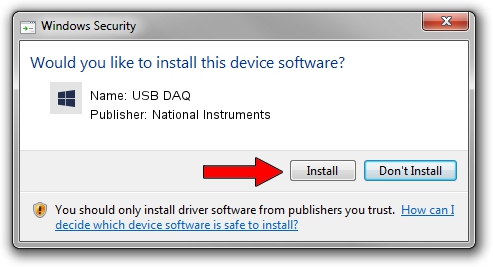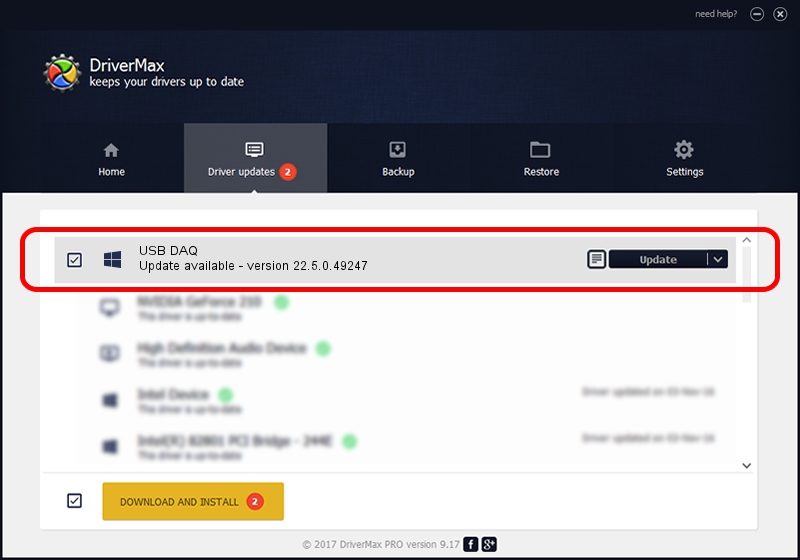Advertising seems to be blocked by your browser.
The ads help us provide this software and web site to you for free.
Please support our project by allowing our site to show ads.
Home /
Manufacturers /
National Instruments /
USB DAQ /
USB/VID_3923&PID_75E1&REV_0100 /
22.5.0.49247 Jul 07, 2022
National Instruments USB DAQ - two ways of downloading and installing the driver
USB DAQ is a DAQ Device device. This Windows driver was developed by National Instruments. The hardware id of this driver is USB/VID_3923&PID_75E1&REV_0100; this string has to match your hardware.
1. Manually install National Instruments USB DAQ driver
- You can download from the link below the driver setup file for the National Instruments USB DAQ driver. The archive contains version 22.5.0.49247 released on 2022-07-07 of the driver.
- Run the driver installer file from a user account with the highest privileges (rights). If your UAC (User Access Control) is enabled please confirm the installation of the driver and run the setup with administrative rights.
- Follow the driver installation wizard, which will guide you; it should be pretty easy to follow. The driver installation wizard will scan your computer and will install the right driver.
- When the operation finishes shutdown and restart your PC in order to use the updated driver. It is as simple as that to install a Windows driver!
This driver was rated with an average of 3.3 stars by 36801 users.
2. Using DriverMax to install National Instruments USB DAQ driver
The advantage of using DriverMax is that it will setup the driver for you in the easiest possible way and it will keep each driver up to date, not just this one. How can you install a driver with DriverMax? Let's follow a few steps!
- Start DriverMax and push on the yellow button that says ~SCAN FOR DRIVER UPDATES NOW~. Wait for DriverMax to scan and analyze each driver on your PC.
- Take a look at the list of available driver updates. Search the list until you find the National Instruments USB DAQ driver. Click on Update.
- Enjoy using the updated driver! :)

Aug 24 2024 8:23PM / Written by Daniel Statescu for DriverMax
follow @DanielStatescu