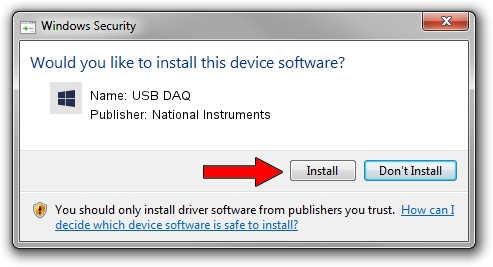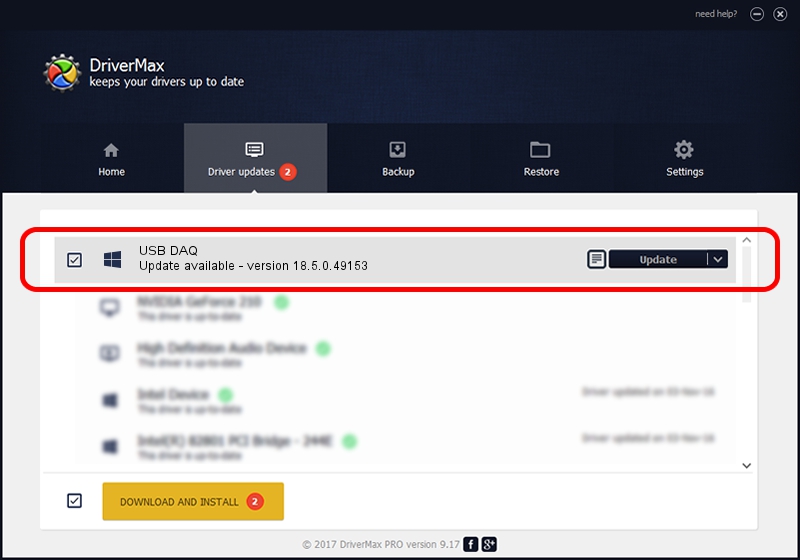Advertising seems to be blocked by your browser.
The ads help us provide this software and web site to you for free.
Please support our project by allowing our site to show ads.
Home /
Manufacturers /
National Instruments /
USB DAQ /
USB/VID_3923&PID_75E1&REV_0100 /
18.5.0.49153 Sep 27, 2018
Driver for National Instruments USB DAQ - downloading and installing it
USB DAQ is a DAQ Device hardware device. The Windows version of this driver was developed by National Instruments. USB/VID_3923&PID_75E1&REV_0100 is the matching hardware id of this device.
1. How to manually install National Instruments USB DAQ driver
- You can download from the link below the driver installer file for the National Instruments USB DAQ driver. The archive contains version 18.5.0.49153 released on 2018-09-27 of the driver.
- Start the driver installer file from a user account with the highest privileges (rights). If your User Access Control Service (UAC) is started please confirm the installation of the driver and run the setup with administrative rights.
- Follow the driver installation wizard, which will guide you; it should be quite easy to follow. The driver installation wizard will analyze your computer and will install the right driver.
- When the operation finishes restart your PC in order to use the updated driver. It is as simple as that to install a Windows driver!
Download size of the driver: 52214 bytes (50.99 KB)
This driver was installed by many users and received an average rating of 4.6 stars out of 55204 votes.
This driver is fully compatible with the following versions of Windows:
- This driver works on Windows 2000 32 bits
- This driver works on Windows Server 2003 32 bits
- This driver works on Windows XP 32 bits
- This driver works on Windows Vista 32 bits
- This driver works on Windows 7 32 bits
- This driver works on Windows 8 32 bits
- This driver works on Windows 8.1 32 bits
- This driver works on Windows 10 32 bits
- This driver works on Windows 11 32 bits
2. How to use DriverMax to install National Instruments USB DAQ driver
The most important advantage of using DriverMax is that it will setup the driver for you in the easiest possible way and it will keep each driver up to date. How can you install a driver with DriverMax? Let's follow a few steps!
- Start DriverMax and press on the yellow button that says ~SCAN FOR DRIVER UPDATES NOW~. Wait for DriverMax to analyze each driver on your computer.
- Take a look at the list of available driver updates. Scroll the list down until you find the National Instruments USB DAQ driver. Click the Update button.
- That's it, you installed your first driver!

Aug 17 2024 3:20AM / Written by Daniel Statescu for DriverMax
follow @DanielStatescu