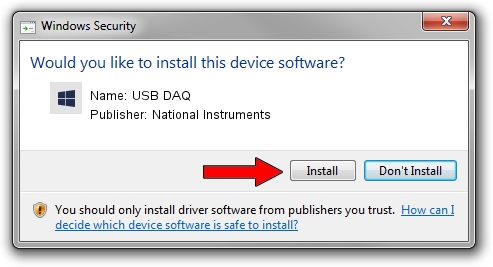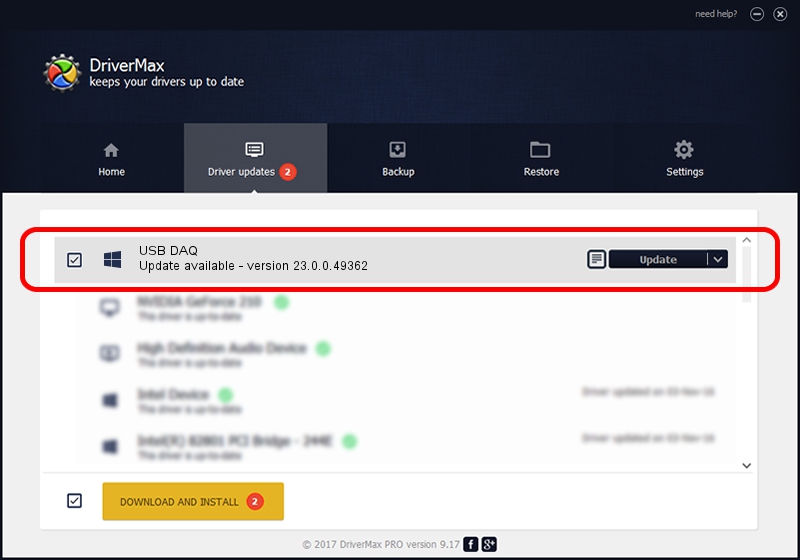Advertising seems to be blocked by your browser.
The ads help us provide this software and web site to you for free.
Please support our project by allowing our site to show ads.
Home /
Manufacturers /
National Instruments /
USB DAQ /
USB/VID_3923&PID_75E1&MI_00 /
23.0.0.49362 Jan 14, 2023
National Instruments USB DAQ how to download and install the driver
USB DAQ is a DAQ Device device. This Windows driver was developed by National Instruments. USB/VID_3923&PID_75E1&MI_00 is the matching hardware id of this device.
1. Manually install National Instruments USB DAQ driver
- You can download from the link below the driver installer file for the National Instruments USB DAQ driver. The archive contains version 23.0.0.49362 released on 2023-01-14 of the driver.
- Start the driver installer file from a user account with the highest privileges (rights). If your User Access Control (UAC) is started please accept of the driver and run the setup with administrative rights.
- Go through the driver installation wizard, which will guide you; it should be pretty easy to follow. The driver installation wizard will scan your PC and will install the right driver.
- When the operation finishes restart your PC in order to use the updated driver. As you can see it was quite smple to install a Windows driver!
This driver was rated with an average of 3.5 stars by 68255 users.
2. Installing the National Instruments USB DAQ driver using DriverMax: the easy way
The advantage of using DriverMax is that it will setup the driver for you in the easiest possible way and it will keep each driver up to date, not just this one. How easy can you install a driver with DriverMax? Let's follow a few steps!
- Open DriverMax and push on the yellow button that says ~SCAN FOR DRIVER UPDATES NOW~. Wait for DriverMax to analyze each driver on your PC.
- Take a look at the list of detected driver updates. Scroll the list down until you locate the National Instruments USB DAQ driver. Click the Update button.
- That's all, the driver is now installed!

Sep 4 2024 1:59AM / Written by Dan Armano for DriverMax
follow @danarm