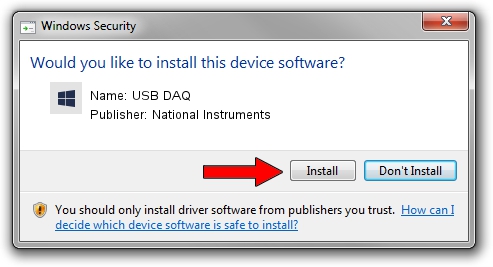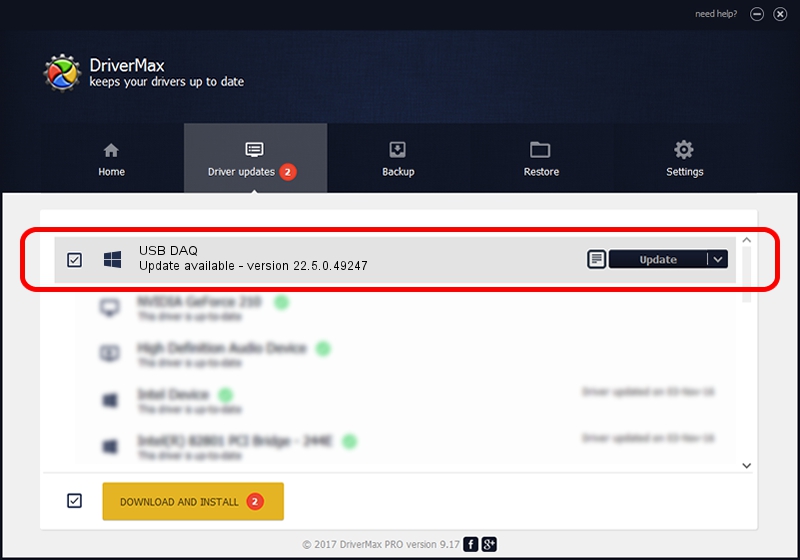Advertising seems to be blocked by your browser.
The ads help us provide this software and web site to you for free.
Please support our project by allowing our site to show ads.
Home /
Manufacturers /
National Instruments /
USB DAQ /
USB/VID_3923&PID_75E1&MI_00 /
22.5.0.49247 Jul 07, 2022
National Instruments USB DAQ driver download and installation
USB DAQ is a DAQ Device hardware device. The Windows version of this driver was developed by National Instruments. USB/VID_3923&PID_75E1&MI_00 is the matching hardware id of this device.
1. How to manually install National Instruments USB DAQ driver
- You can download from the link below the driver installer file for the National Instruments USB DAQ driver. The archive contains version 22.5.0.49247 released on 2022-07-07 of the driver.
- Start the driver installer file from a user account with the highest privileges (rights). If your UAC (User Access Control) is started please confirm the installation of the driver and run the setup with administrative rights.
- Go through the driver installation wizard, which will guide you; it should be quite easy to follow. The driver installation wizard will scan your PC and will install the right driver.
- When the operation finishes shutdown and restart your PC in order to use the updated driver. As you can see it was quite smple to install a Windows driver!
This driver was installed by many users and received an average rating of 4 stars out of 36792 votes.
2. Using DriverMax to install National Instruments USB DAQ driver
The advantage of using DriverMax is that it will setup the driver for you in just a few seconds and it will keep each driver up to date, not just this one. How easy can you install a driver with DriverMax? Let's take a look!
- Open DriverMax and press on the yellow button that says ~SCAN FOR DRIVER UPDATES NOW~. Wait for DriverMax to analyze each driver on your PC.
- Take a look at the list of driver updates. Search the list until you locate the National Instruments USB DAQ driver. Click the Update button.
- Finished installing the driver!

Aug 24 2024 8:23PM / Written by Andreea Kartman for DriverMax
follow @DeeaKartman