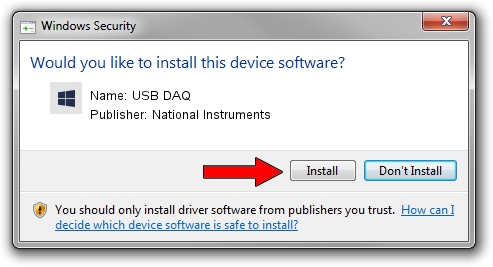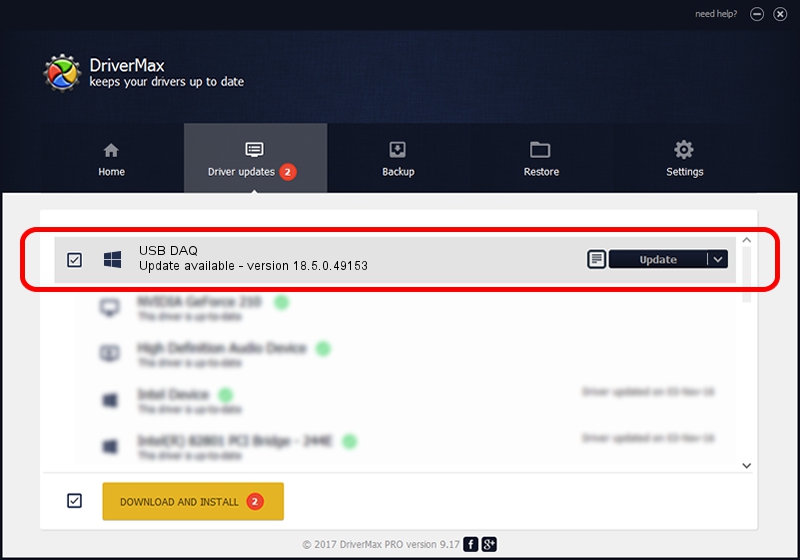Advertising seems to be blocked by your browser.
The ads help us provide this software and web site to you for free.
Please support our project by allowing our site to show ads.
Home /
Manufacturers /
National Instruments /
USB DAQ /
USB/VID_3923&PID_75E1&MI_00 /
18.5.0.49153 Sep 27, 2018
National Instruments USB DAQ how to download and install the driver
USB DAQ is a DAQ Device device. This driver was developed by National Instruments. In order to make sure you are downloading the exact right driver the hardware id is USB/VID_3923&PID_75E1&MI_00.
1. National Instruments USB DAQ driver - how to install it manually
- You can download from the link below the driver setup file for the National Instruments USB DAQ driver. The archive contains version 18.5.0.49153 released on 2018-09-27 of the driver.
- Start the driver installer file from a user account with administrative rights. If your User Access Control Service (UAC) is running please accept of the driver and run the setup with administrative rights.
- Follow the driver setup wizard, which will guide you; it should be pretty easy to follow. The driver setup wizard will scan your PC and will install the right driver.
- When the operation finishes shutdown and restart your PC in order to use the updated driver. As you can see it was quite smple to install a Windows driver!
Driver file size: 52214 bytes (50.99 KB)
Driver rating 4.2 stars out of 55195 votes.
This driver will work for the following versions of Windows:
- This driver works on Windows 2000 32 bits
- This driver works on Windows Server 2003 32 bits
- This driver works on Windows XP 32 bits
- This driver works on Windows Vista 32 bits
- This driver works on Windows 7 32 bits
- This driver works on Windows 8 32 bits
- This driver works on Windows 8.1 32 bits
- This driver works on Windows 10 32 bits
- This driver works on Windows 11 32 bits
2. Installing the National Instruments USB DAQ driver using DriverMax: the easy way
The most important advantage of using DriverMax is that it will install the driver for you in the easiest possible way and it will keep each driver up to date. How easy can you install a driver with DriverMax? Let's take a look!
- Start DriverMax and click on the yellow button that says ~SCAN FOR DRIVER UPDATES NOW~. Wait for DriverMax to analyze each driver on your computer.
- Take a look at the list of driver updates. Scroll the list down until you find the National Instruments USB DAQ driver. Click on Update.
- That's all, the driver is now installed!