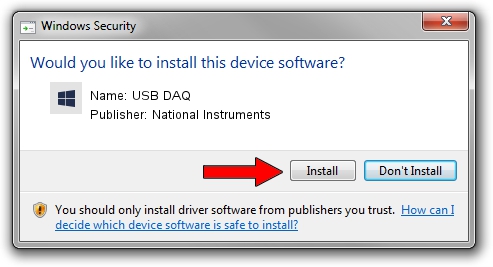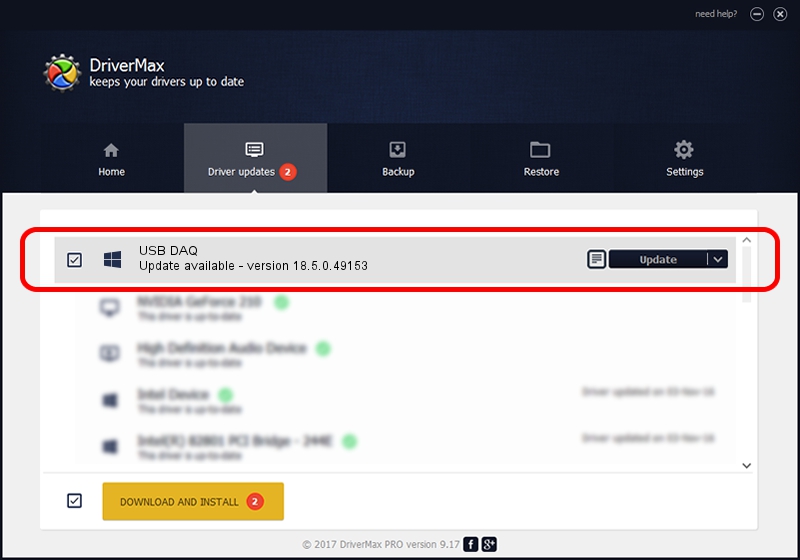Advertising seems to be blocked by your browser.
The ads help us provide this software and web site to you for free.
Please support our project by allowing our site to show ads.
Home /
Manufacturers /
National Instruments /
USB DAQ /
USB/VID_3923&PID_75E1 /
18.5.0.49153 Sep 27, 2018
National Instruments USB DAQ - two ways of downloading and installing the driver
USB DAQ is a DAQ Device hardware device. The developer of this driver was National Instruments. The hardware id of this driver is USB/VID_3923&PID_75E1; this string has to match your hardware.
1. Install National Instruments USB DAQ driver manually
- Download the driver setup file for National Instruments USB DAQ driver from the location below. This is the download link for the driver version 18.5.0.49153 dated 2018-09-27.
- Start the driver setup file from a Windows account with administrative rights. If your UAC (User Access Control) is running then you will have to accept of the driver and run the setup with administrative rights.
- Follow the driver installation wizard, which should be quite straightforward. The driver installation wizard will analyze your PC for compatible devices and will install the driver.
- Shutdown and restart your PC and enjoy the updated driver, it is as simple as that.
Size of this driver: 52214 bytes (50.99 KB)
Driver rating 5 stars out of 55185 votes.
This driver will work for the following versions of Windows:
- This driver works on Windows 2000 32 bits
- This driver works on Windows Server 2003 32 bits
- This driver works on Windows XP 32 bits
- This driver works on Windows Vista 32 bits
- This driver works on Windows 7 32 bits
- This driver works on Windows 8 32 bits
- This driver works on Windows 8.1 32 bits
- This driver works on Windows 10 32 bits
- This driver works on Windows 11 32 bits
2. How to install National Instruments USB DAQ driver using DriverMax
The advantage of using DriverMax is that it will install the driver for you in the easiest possible way and it will keep each driver up to date, not just this one. How can you install a driver using DriverMax? Let's follow a few steps!
- Start DriverMax and click on the yellow button that says ~SCAN FOR DRIVER UPDATES NOW~. Wait for DriverMax to analyze each driver on your computer.
- Take a look at the list of available driver updates. Scroll the list down until you locate the National Instruments USB DAQ driver. Click on Update.
- Enjoy using the updated driver! :)

Aug 17 2024 3:19AM / Written by Andreea Kartman for DriverMax
follow @DeeaKartman