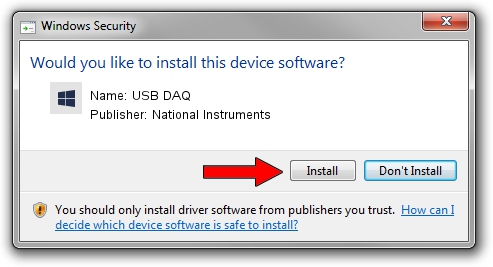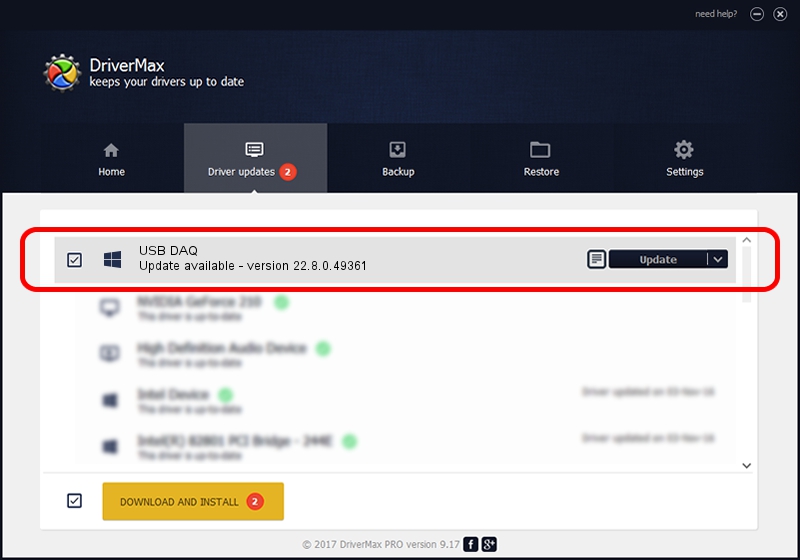Advertising seems to be blocked by your browser.
The ads help us provide this software and web site to you for free.
Please support our project by allowing our site to show ads.
Home /
Manufacturers /
National Instruments /
USB DAQ /
USB/VID_3923&PID_75E0&REV_0100&MI_00 /
22.8.0.49361 Oct 02, 2022
Download and install National Instruments USB DAQ driver
USB DAQ is a DAQ Device hardware device. This driver was developed by National Instruments. The hardware id of this driver is USB/VID_3923&PID_75E0&REV_0100&MI_00.
1. National Instruments USB DAQ - install the driver manually
- Download the setup file for National Instruments USB DAQ driver from the location below. This is the download link for the driver version 22.8.0.49361 dated 2022-10-02.
- Start the driver installation file from a Windows account with administrative rights. If your User Access Control (UAC) is running then you will have to confirm the installation of the driver and run the setup with administrative rights.
- Follow the driver setup wizard, which should be pretty straightforward. The driver setup wizard will scan your PC for compatible devices and will install the driver.
- Shutdown and restart your PC and enjoy the updated driver, as you can see it was quite smple.
This driver received an average rating of 3.3 stars out of 78676 votes.
2. How to install National Instruments USB DAQ driver using DriverMax
The most important advantage of using DriverMax is that it will install the driver for you in the easiest possible way and it will keep each driver up to date, not just this one. How can you install a driver with DriverMax? Let's see!
- Open DriverMax and push on the yellow button named ~SCAN FOR DRIVER UPDATES NOW~. Wait for DriverMax to scan and analyze each driver on your PC.
- Take a look at the list of detected driver updates. Search the list until you locate the National Instruments USB DAQ driver. Click the Update button.
- That's all, the driver is now installed!

Aug 28 2024 12:18AM / Written by Andreea Kartman for DriverMax
follow @DeeaKartman