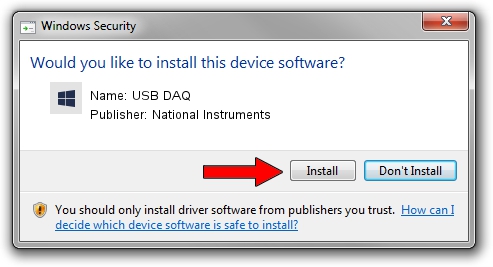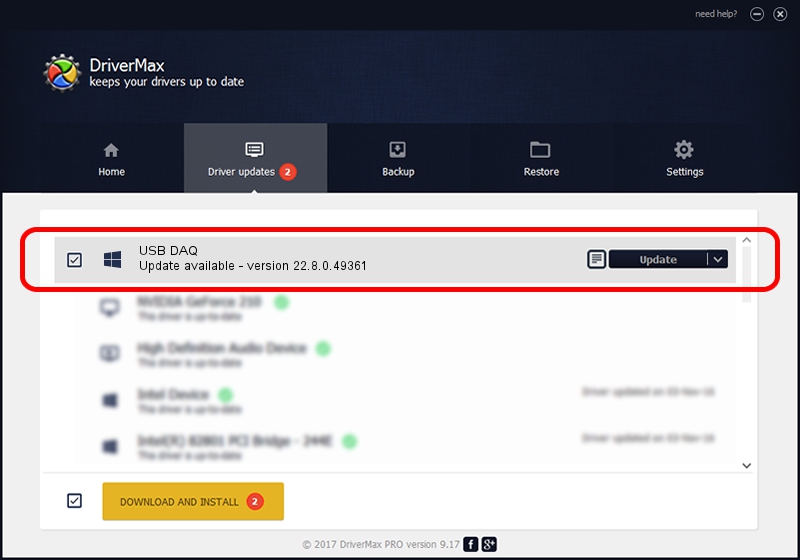Advertising seems to be blocked by your browser.
The ads help us provide this software and web site to you for free.
Please support our project by allowing our site to show ads.
Home /
Manufacturers /
National Instruments /
USB DAQ /
USB/VID_3923&PID_75A0&REV_0100 /
22.8.0.49361 Oct 02, 2022
Download and install National Instruments USB DAQ driver
USB DAQ is a DAQ Device device. The developer of this driver was National Instruments. USB/VID_3923&PID_75A0&REV_0100 is the matching hardware id of this device.
1. National Instruments USB DAQ - install the driver manually
- Download the driver setup file for National Instruments USB DAQ driver from the link below. This is the download link for the driver version 22.8.0.49361 dated 2022-10-02.
- Run the driver installation file from a Windows account with the highest privileges (rights). If your UAC (User Access Control) is enabled then you will have to accept of the driver and run the setup with administrative rights.
- Go through the driver setup wizard, which should be quite easy to follow. The driver setup wizard will scan your PC for compatible devices and will install the driver.
- Shutdown and restart your PC and enjoy the new driver, it is as simple as that.
This driver received an average rating of 3.5 stars out of 77721 votes.
2. Using DriverMax to install National Instruments USB DAQ driver
The most important advantage of using DriverMax is that it will setup the driver for you in just a few seconds and it will keep each driver up to date. How can you install a driver with DriverMax? Let's take a look!
- Start DriverMax and press on the yellow button that says ~SCAN FOR DRIVER UPDATES NOW~. Wait for DriverMax to scan and analyze each driver on your computer.
- Take a look at the list of driver updates. Search the list until you find the National Instruments USB DAQ driver. Click on Update.
- That's it, you installed your first driver!

Aug 28 2024 12:11AM / Written by Dan Armano for DriverMax
follow @danarm