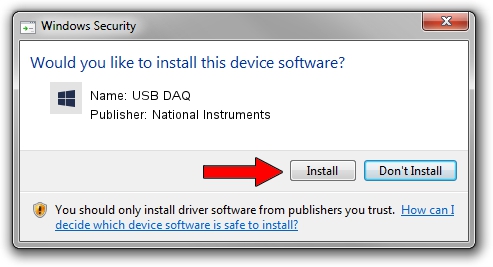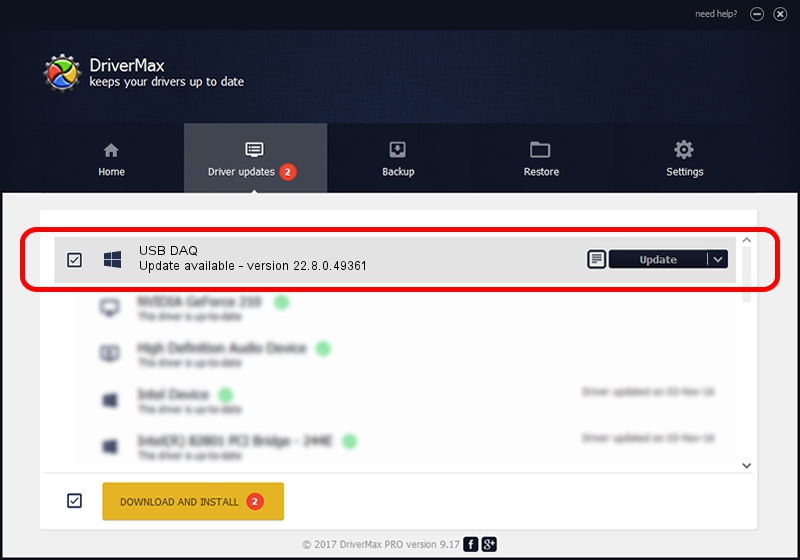Advertising seems to be blocked by your browser.
The ads help us provide this software and web site to you for free.
Please support our project by allowing our site to show ads.
Home /
Manufacturers /
National Instruments /
USB DAQ /
USB/VID_3923&PID_75A0&MI_00 /
22.8.0.49361 Oct 02, 2022
Driver for National Instruments USB DAQ - downloading and installing it
USB DAQ is a DAQ Device hardware device. This Windows driver was developed by National Instruments. In order to make sure you are downloading the exact right driver the hardware id is USB/VID_3923&PID_75A0&MI_00.
1. National Instruments USB DAQ driver - how to install it manually
- Download the setup file for National Instruments USB DAQ driver from the link below. This download link is for the driver version 22.8.0.49361 dated 2022-10-02.
- Start the driver installation file from a Windows account with administrative rights. If your User Access Control (UAC) is running then you will have to confirm the installation of the driver and run the setup with administrative rights.
- Go through the driver installation wizard, which should be pretty straightforward. The driver installation wizard will analyze your PC for compatible devices and will install the driver.
- Shutdown and restart your PC and enjoy the new driver, it is as simple as that.
Driver rating 3.2 stars out of 77709 votes.
2. Using DriverMax to install National Instruments USB DAQ driver
The advantage of using DriverMax is that it will setup the driver for you in the easiest possible way and it will keep each driver up to date. How easy can you install a driver using DriverMax? Let's see!
- Open DriverMax and press on the yellow button that says ~SCAN FOR DRIVER UPDATES NOW~. Wait for DriverMax to scan and analyze each driver on your PC.
- Take a look at the list of detected driver updates. Search the list until you locate the National Instruments USB DAQ driver. Click the Update button.
- Enjoy using the updated driver! :)

Aug 28 2024 12:11AM / Written by Daniel Statescu for DriverMax
follow @DanielStatescu