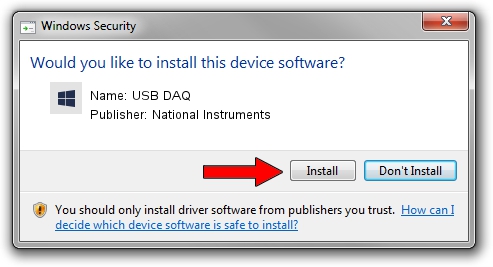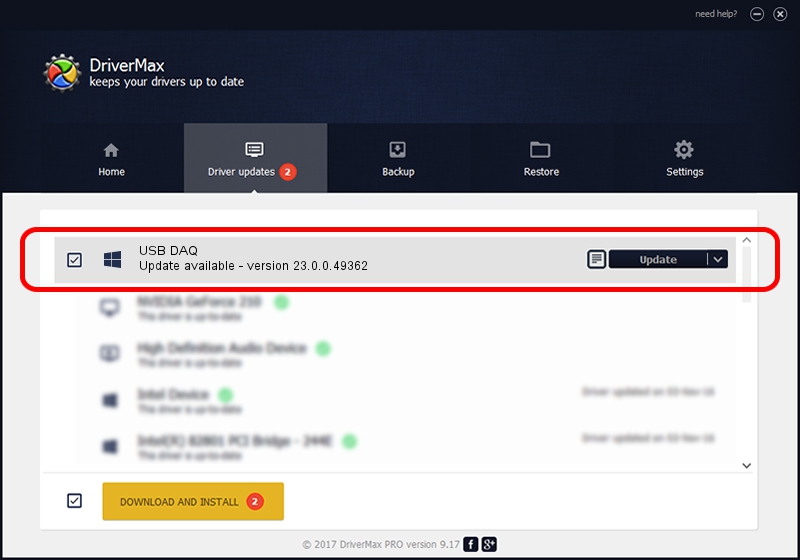Advertising seems to be blocked by your browser.
The ads help us provide this software and web site to you for free.
Please support our project by allowing our site to show ads.
Home /
Manufacturers /
National Instruments /
USB DAQ /
USB/VID_3923&PID_759F&REV_0100&MI_00 /
23.0.0.49362 Jan 14, 2023
Download and install National Instruments USB DAQ driver
USB DAQ is a DAQ Device hardware device. The Windows version of this driver was developed by National Instruments. In order to make sure you are downloading the exact right driver the hardware id is USB/VID_3923&PID_759F&REV_0100&MI_00.
1. Install National Instruments USB DAQ driver manually
- Download the driver setup file for National Instruments USB DAQ driver from the location below. This is the download link for the driver version 23.0.0.49362 dated 2023-01-14.
- Run the driver installation file from a Windows account with the highest privileges (rights). If your User Access Control (UAC) is enabled then you will have to accept of the driver and run the setup with administrative rights.
- Go through the driver setup wizard, which should be quite straightforward. The driver setup wizard will analyze your PC for compatible devices and will install the driver.
- Shutdown and restart your computer and enjoy the updated driver, as you can see it was quite smple.
This driver was installed by many users and received an average rating of 3.2 stars out of 67409 votes.
2. How to install National Instruments USB DAQ driver using DriverMax
The advantage of using DriverMax is that it will setup the driver for you in just a few seconds and it will keep each driver up to date, not just this one. How can you install a driver with DriverMax? Let's see!
- Start DriverMax and push on the yellow button that says ~SCAN FOR DRIVER UPDATES NOW~. Wait for DriverMax to scan and analyze each driver on your computer.
- Take a look at the list of driver updates. Scroll the list down until you find the National Instruments USB DAQ driver. Click the Update button.
- Finished installing the driver!

Sep 4 2024 1:52AM / Written by Daniel Statescu for DriverMax
follow @DanielStatescu