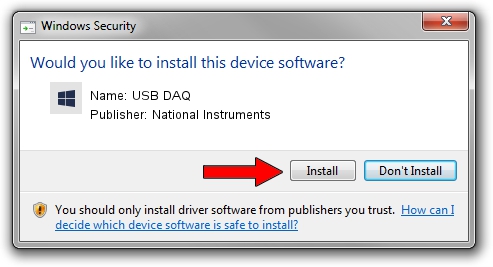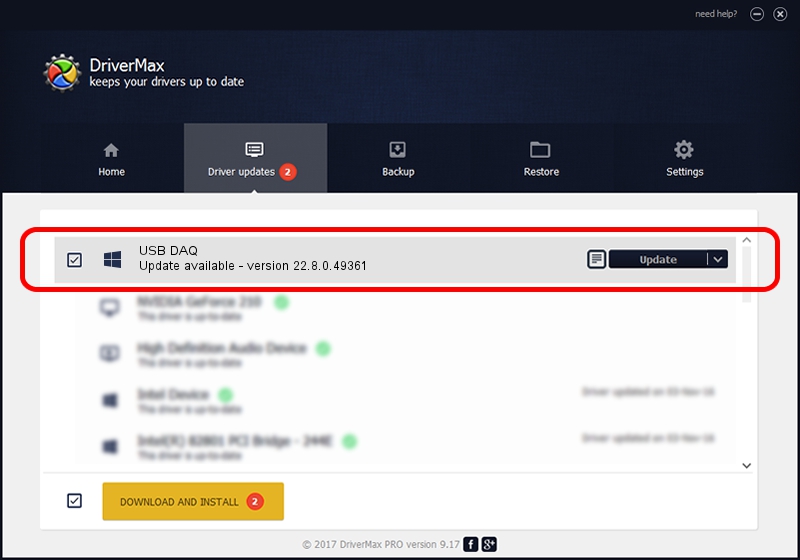Advertising seems to be blocked by your browser.
The ads help us provide this software and web site to you for free.
Please support our project by allowing our site to show ads.
Home /
Manufacturers /
National Instruments /
USB DAQ /
USB/VID_3923&PID_759F&REV_0100&MI_00 /
22.8.0.49361 Oct 02, 2022
National Instruments USB DAQ - two ways of downloading and installing the driver
USB DAQ is a DAQ Device device. The Windows version of this driver was developed by National Instruments. In order to make sure you are downloading the exact right driver the hardware id is USB/VID_3923&PID_759F&REV_0100&MI_00.
1. Install National Instruments USB DAQ driver manually
- Download the driver setup file for National Instruments USB DAQ driver from the location below. This download link is for the driver version 22.8.0.49361 dated 2022-10-02.
- Start the driver installation file from a Windows account with administrative rights. If your UAC (User Access Control) is started then you will have to confirm the installation of the driver and run the setup with administrative rights.
- Go through the driver setup wizard, which should be quite easy to follow. The driver setup wizard will analyze your PC for compatible devices and will install the driver.
- Restart your PC and enjoy the updated driver, as you can see it was quite smple.
This driver was rated with an average of 3.8 stars by 77848 users.
2. How to use DriverMax to install National Instruments USB DAQ driver
The most important advantage of using DriverMax is that it will install the driver for you in the easiest possible way and it will keep each driver up to date. How easy can you install a driver with DriverMax? Let's see!
- Open DriverMax and push on the yellow button that says ~SCAN FOR DRIVER UPDATES NOW~. Wait for DriverMax to analyze each driver on your computer.
- Take a look at the list of available driver updates. Scroll the list down until you find the National Instruments USB DAQ driver. Click the Update button.
- That's it, you installed your first driver!

Aug 28 2024 12:11AM / Written by Andreea Kartman for DriverMax
follow @DeeaKartman