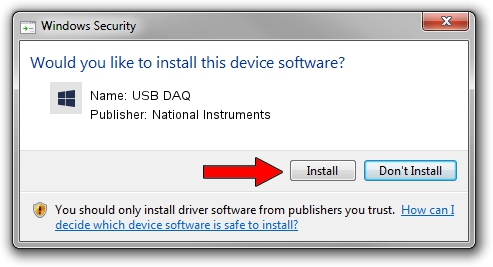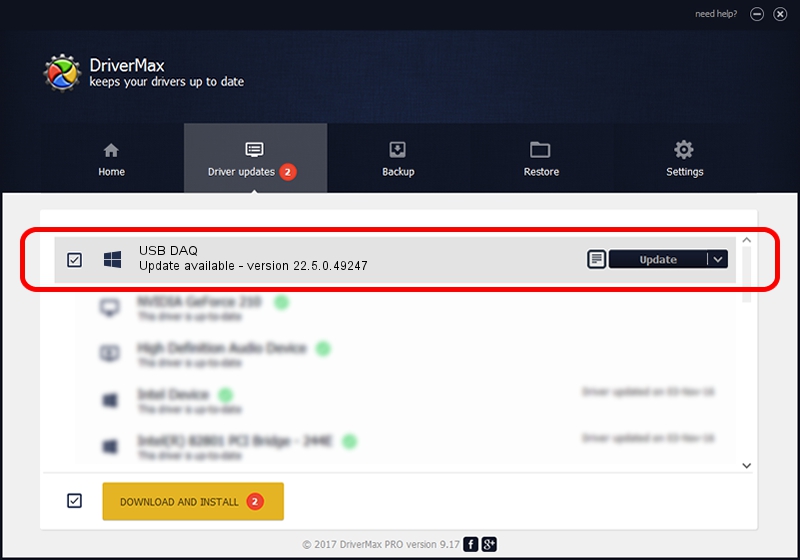Advertising seems to be blocked by your browser.
The ads help us provide this software and web site to you for free.
Please support our project by allowing our site to show ads.
Home /
Manufacturers /
National Instruments /
USB DAQ /
USB/VID_3923&PID_759F&REV_0100&MI_00 /
22.5.0.49247 Jul 07, 2022
National Instruments USB DAQ how to download and install the driver
USB DAQ is a DAQ Device device. The developer of this driver was National Instruments. The hardware id of this driver is USB/VID_3923&PID_759F&REV_0100&MI_00.
1. Manually install National Instruments USB DAQ driver
- Download the driver setup file for National Instruments USB DAQ driver from the link below. This download link is for the driver version 22.5.0.49247 released on 2022-07-07.
- Start the driver setup file from a Windows account with administrative rights. If your User Access Control Service (UAC) is running then you will have to confirm the installation of the driver and run the setup with administrative rights.
- Follow the driver setup wizard, which should be quite straightforward. The driver setup wizard will scan your PC for compatible devices and will install the driver.
- Shutdown and restart your computer and enjoy the new driver, as you can see it was quite smple.
This driver received an average rating of 3.8 stars out of 35943 votes.
2. The easy way: using DriverMax to install National Instruments USB DAQ driver
The advantage of using DriverMax is that it will install the driver for you in just a few seconds and it will keep each driver up to date, not just this one. How can you install a driver with DriverMax? Let's follow a few steps!
- Start DriverMax and press on the yellow button named ~SCAN FOR DRIVER UPDATES NOW~. Wait for DriverMax to scan and analyze each driver on your computer.
- Take a look at the list of detected driver updates. Scroll the list down until you find the National Instruments USB DAQ driver. Click the Update button.
- Enjoy using the updated driver! :)

Aug 24 2024 8:16PM / Written by Andreea Kartman for DriverMax
follow @DeeaKartman