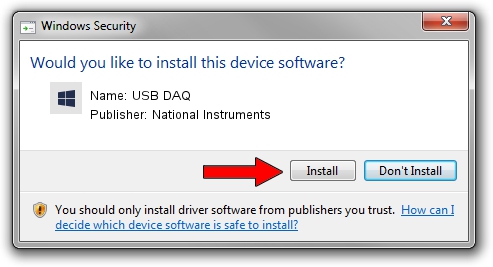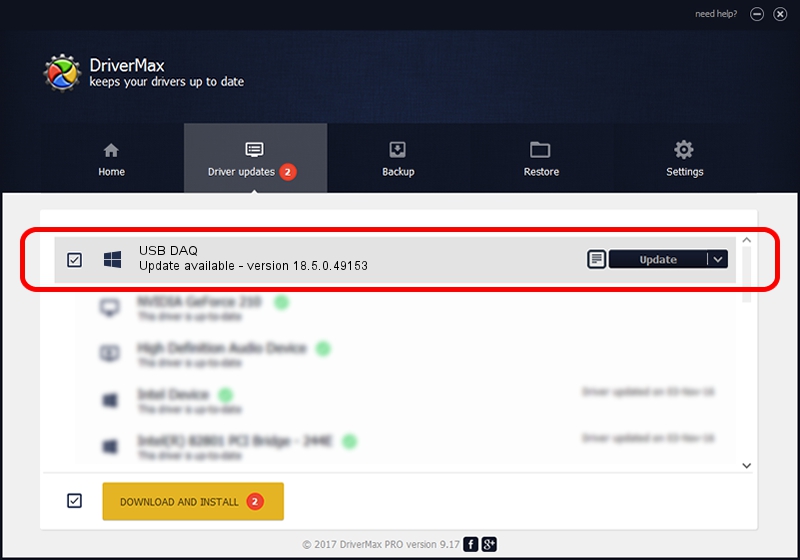Advertising seems to be blocked by your browser.
The ads help us provide this software and web site to you for free.
Please support our project by allowing our site to show ads.
Home /
Manufacturers /
National Instruments /
USB DAQ /
USB/VID_3923&PID_759F&REV_0100&MI_00 /
18.5.0.49153 Sep 27, 2018
National Instruments USB DAQ driver download and installation
USB DAQ is a DAQ Device hardware device. The developer of this driver was National Instruments. USB/VID_3923&PID_759F&REV_0100&MI_00 is the matching hardware id of this device.
1. Install National Instruments USB DAQ driver manually
- Download the setup file for National Instruments USB DAQ driver from the link below. This download link is for the driver version 18.5.0.49153 released on 2018-09-27.
- Run the driver installation file from a Windows account with the highest privileges (rights). If your User Access Control Service (UAC) is started then you will have to accept of the driver and run the setup with administrative rights.
- Go through the driver setup wizard, which should be pretty straightforward. The driver setup wizard will analyze your PC for compatible devices and will install the driver.
- Shutdown and restart your PC and enjoy the fresh driver, as you can see it was quite smple.
Download size of the driver: 52214 bytes (50.99 KB)
This driver was rated with an average of 4 stars by 55608 users.
This driver will work for the following versions of Windows:
- This driver works on Windows 2000 32 bits
- This driver works on Windows Server 2003 32 bits
- This driver works on Windows XP 32 bits
- This driver works on Windows Vista 32 bits
- This driver works on Windows 7 32 bits
- This driver works on Windows 8 32 bits
- This driver works on Windows 8.1 32 bits
- This driver works on Windows 10 32 bits
- This driver works on Windows 11 32 bits
2. Using DriverMax to install National Instruments USB DAQ driver
The advantage of using DriverMax is that it will setup the driver for you in the easiest possible way and it will keep each driver up to date, not just this one. How easy can you install a driver using DriverMax? Let's take a look!
- Start DriverMax and click on the yellow button that says ~SCAN FOR DRIVER UPDATES NOW~. Wait for DriverMax to analyze each driver on your computer.
- Take a look at the list of driver updates. Search the list until you locate the National Instruments USB DAQ driver. Click the Update button.
- That's it, you installed your first driver!

Aug 17 2024 3:13AM / Written by Daniel Statescu for DriverMax
follow @DanielStatescu