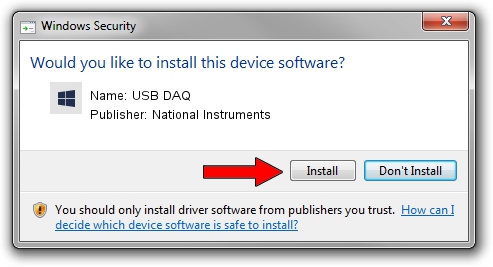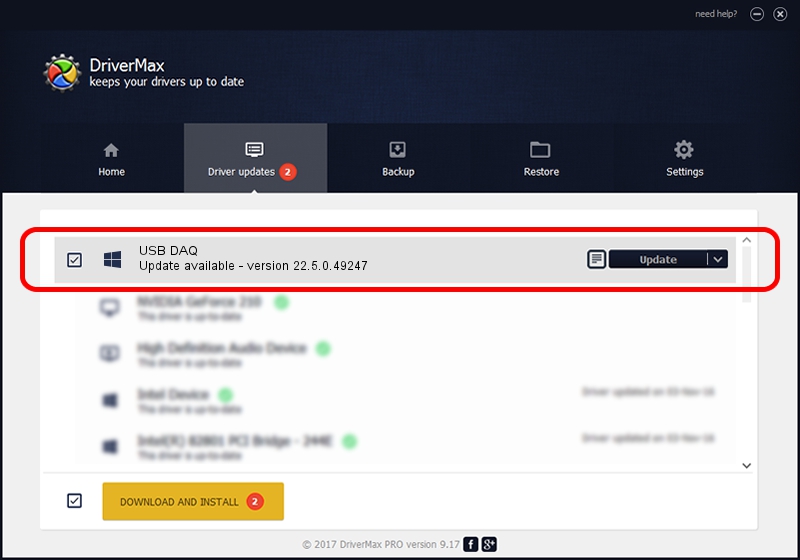Advertising seems to be blocked by your browser.
The ads help us provide this software and web site to you for free.
Please support our project by allowing our site to show ads.
Home /
Manufacturers /
National Instruments /
USB DAQ /
USB/VID_3923&PID_759F&REV_0100 /
22.5.0.49247 Jul 07, 2022
National Instruments USB DAQ - two ways of downloading and installing the driver
USB DAQ is a DAQ Device hardware device. This Windows driver was developed by National Instruments. The hardware id of this driver is USB/VID_3923&PID_759F&REV_0100; this string has to match your hardware.
1. National Instruments USB DAQ - install the driver manually
- Download the setup file for National Instruments USB DAQ driver from the link below. This is the download link for the driver version 22.5.0.49247 released on 2022-07-07.
- Start the driver installation file from a Windows account with the highest privileges (rights). If your UAC (User Access Control) is started then you will have to confirm the installation of the driver and run the setup with administrative rights.
- Follow the driver installation wizard, which should be pretty easy to follow. The driver installation wizard will analyze your PC for compatible devices and will install the driver.
- Restart your computer and enjoy the new driver, as you can see it was quite smple.
This driver was installed by many users and received an average rating of 3.4 stars out of 35934 votes.
2. The easy way: using DriverMax to install National Instruments USB DAQ driver
The advantage of using DriverMax is that it will install the driver for you in the easiest possible way and it will keep each driver up to date, not just this one. How easy can you install a driver with DriverMax? Let's take a look!
- Open DriverMax and press on the yellow button that says ~SCAN FOR DRIVER UPDATES NOW~. Wait for DriverMax to scan and analyze each driver on your computer.
- Take a look at the list of available driver updates. Scroll the list down until you locate the National Instruments USB DAQ driver. Click on Update.
- Finished installing the driver!

Aug 24 2024 8:16PM / Written by Daniel Statescu for DriverMax
follow @DanielStatescu