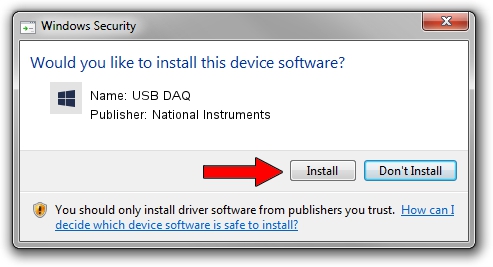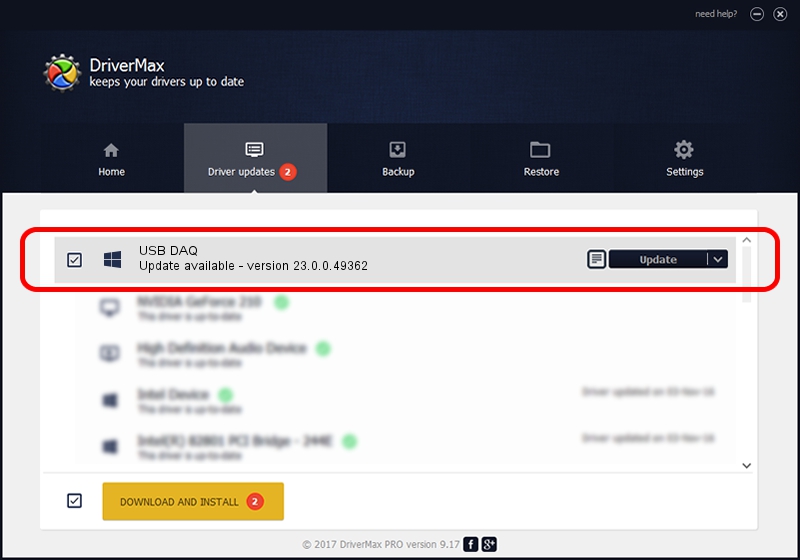Advertising seems to be blocked by your browser.
The ads help us provide this software and web site to you for free.
Please support our project by allowing our site to show ads.
Home /
Manufacturers /
National Instruments /
USB DAQ /
USB/VID_3923&PID_759F&MI_00 /
23.0.0.49362 Jan 14, 2023
National Instruments USB DAQ how to download and install the driver
USB DAQ is a DAQ Device hardware device. The developer of this driver was National Instruments. USB/VID_3923&PID_759F&MI_00 is the matching hardware id of this device.
1. National Instruments USB DAQ - install the driver manually
- Download the driver setup file for National Instruments USB DAQ driver from the location below. This is the download link for the driver version 23.0.0.49362 dated 2023-01-14.
- Start the driver installation file from a Windows account with administrative rights. If your User Access Control Service (UAC) is started then you will have to confirm the installation of the driver and run the setup with administrative rights.
- Follow the driver installation wizard, which should be quite straightforward. The driver installation wizard will analyze your PC for compatible devices and will install the driver.
- Shutdown and restart your PC and enjoy the updated driver, it is as simple as that.
This driver was installed by many users and received an average rating of 3.6 stars out of 67388 votes.
2. Using DriverMax to install National Instruments USB DAQ driver
The most important advantage of using DriverMax is that it will install the driver for you in the easiest possible way and it will keep each driver up to date, not just this one. How easy can you install a driver with DriverMax? Let's take a look!
- Start DriverMax and press on the yellow button that says ~SCAN FOR DRIVER UPDATES NOW~. Wait for DriverMax to analyze each driver on your computer.
- Take a look at the list of detected driver updates. Scroll the list down until you find the National Instruments USB DAQ driver. Click the Update button.
- That's all, the driver is now installed!

Sep 4 2024 1:51AM / Written by Dan Armano for DriverMax
follow @danarm