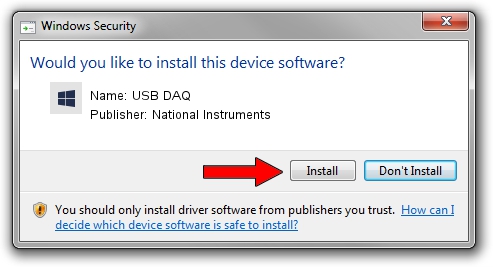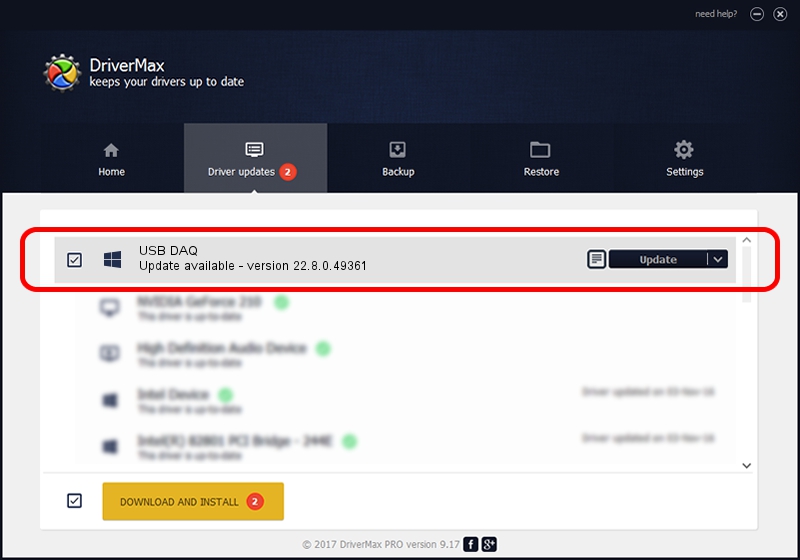Advertising seems to be blocked by your browser.
The ads help us provide this software and web site to you for free.
Please support our project by allowing our site to show ads.
Home /
Manufacturers /
National Instruments /
USB DAQ /
USB/VID_3923&PID_759F&MI_00 /
22.8.0.49361 Oct 02, 2022
Download and install National Instruments USB DAQ driver
USB DAQ is a DAQ Device device. The developer of this driver was National Instruments. USB/VID_3923&PID_759F&MI_00 is the matching hardware id of this device.
1. National Instruments USB DAQ - install the driver manually
- You can download from the link below the driver installer file for the National Instruments USB DAQ driver. The archive contains version 22.8.0.49361 dated 2022-10-02 of the driver.
- Run the driver installer file from a user account with the highest privileges (rights). If your User Access Control Service (UAC) is started please confirm the installation of the driver and run the setup with administrative rights.
- Go through the driver setup wizard, which will guide you; it should be quite easy to follow. The driver setup wizard will analyze your computer and will install the right driver.
- When the operation finishes restart your computer in order to use the updated driver. As you can see it was quite smple to install a Windows driver!
This driver was rated with an average of 3.1 stars by 77830 users.
2. Installing the National Instruments USB DAQ driver using DriverMax: the easy way
The most important advantage of using DriverMax is that it will install the driver for you in just a few seconds and it will keep each driver up to date. How easy can you install a driver with DriverMax? Let's take a look!
- Open DriverMax and push on the yellow button named ~SCAN FOR DRIVER UPDATES NOW~. Wait for DriverMax to analyze each driver on your PC.
- Take a look at the list of driver updates. Scroll the list down until you find the National Instruments USB DAQ driver. Click the Update button.
- Finished installing the driver!

Aug 28 2024 12:11AM / Written by Andreea Kartman for DriverMax
follow @DeeaKartman