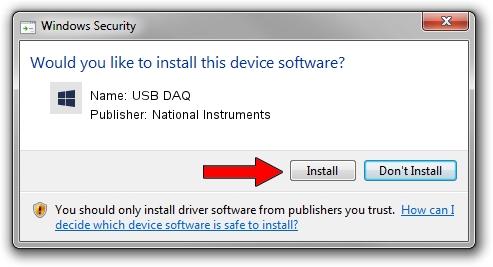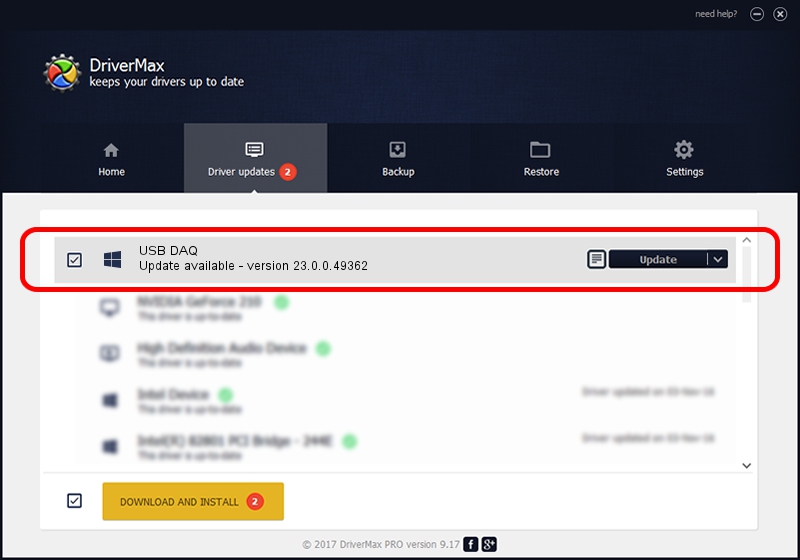Advertising seems to be blocked by your browser.
The ads help us provide this software and web site to you for free.
Please support our project by allowing our site to show ads.
Home /
Manufacturers /
National Instruments /
USB DAQ /
USB/VID_3923&PID_759F /
23.0.0.49362 Jan 14, 2023
Download and install National Instruments USB DAQ driver
USB DAQ is a DAQ Device device. This Windows driver was developed by National Instruments. The hardware id of this driver is USB/VID_3923&PID_759F.
1. How to manually install National Instruments USB DAQ driver
- Download the driver setup file for National Instruments USB DAQ driver from the link below. This is the download link for the driver version 23.0.0.49362 dated 2023-01-14.
- Start the driver setup file from a Windows account with administrative rights. If your User Access Control (UAC) is started then you will have to confirm the installation of the driver and run the setup with administrative rights.
- Go through the driver setup wizard, which should be quite straightforward. The driver setup wizard will analyze your PC for compatible devices and will install the driver.
- Restart your PC and enjoy the fresh driver, it is as simple as that.
This driver received an average rating of 3.5 stars out of 67536 votes.
2. How to use DriverMax to install National Instruments USB DAQ driver
The advantage of using DriverMax is that it will install the driver for you in the easiest possible way and it will keep each driver up to date, not just this one. How easy can you install a driver using DriverMax? Let's follow a few steps!
- Start DriverMax and click on the yellow button named ~SCAN FOR DRIVER UPDATES NOW~. Wait for DriverMax to analyze each driver on your computer.
- Take a look at the list of available driver updates. Search the list until you find the National Instruments USB DAQ driver. Click on Update.
- Finished installing the driver!

Sep 4 2024 1:51AM / Written by Dan Armano for DriverMax
follow @danarm