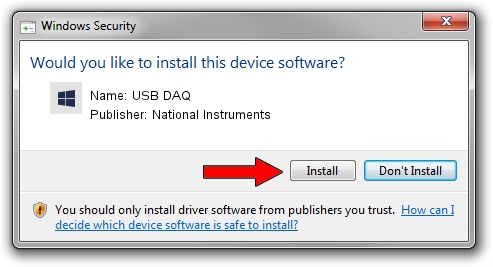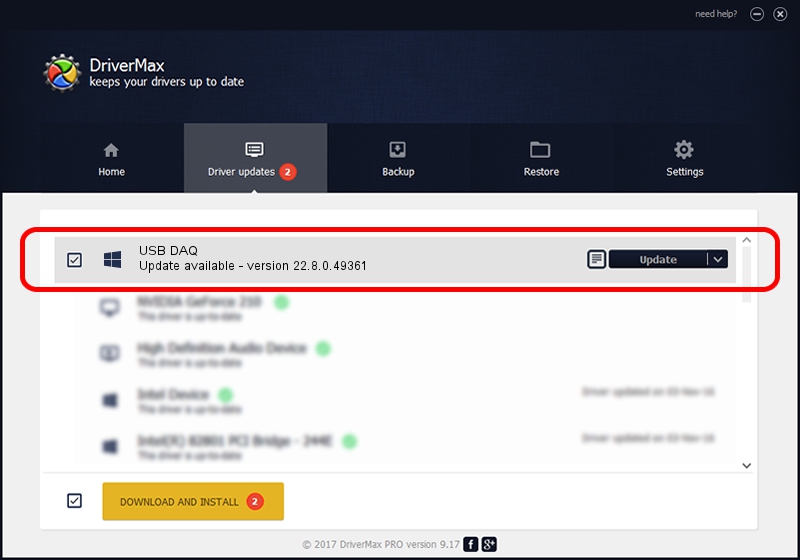Advertising seems to be blocked by your browser.
The ads help us provide this software and web site to you for free.
Please support our project by allowing our site to show ads.
Home /
Manufacturers /
National Instruments /
USB DAQ /
USB/VID_3923&PID_759F /
22.8.0.49361 Oct 02, 2022
Driver for National Instruments USB DAQ - downloading and installing it
USB DAQ is a DAQ Device hardware device. The Windows version of this driver was developed by National Instruments. In order to make sure you are downloading the exact right driver the hardware id is USB/VID_3923&PID_759F.
1. National Instruments USB DAQ driver - how to install it manually
- You can download from the link below the driver setup file for the National Instruments USB DAQ driver. The archive contains version 22.8.0.49361 dated 2022-10-02 of the driver.
- Start the driver installer file from a user account with administrative rights. If your User Access Control Service (UAC) is running please accept of the driver and run the setup with administrative rights.
- Follow the driver setup wizard, which will guide you; it should be pretty easy to follow. The driver setup wizard will scan your PC and will install the right driver.
- When the operation finishes restart your computer in order to use the updated driver. It is as simple as that to install a Windows driver!
This driver was installed by many users and received an average rating of 3.8 stars out of 77818 votes.
2. Installing the National Instruments USB DAQ driver using DriverMax: the easy way
The advantage of using DriverMax is that it will install the driver for you in just a few seconds and it will keep each driver up to date. How can you install a driver using DriverMax? Let's see!
- Start DriverMax and press on the yellow button that says ~SCAN FOR DRIVER UPDATES NOW~. Wait for DriverMax to analyze each driver on your computer.
- Take a look at the list of detected driver updates. Search the list until you locate the National Instruments USB DAQ driver. Click on Update.
- That's all, the driver is now installed!

Aug 28 2024 12:10AM / Written by Dan Armano for DriverMax
follow @danarm