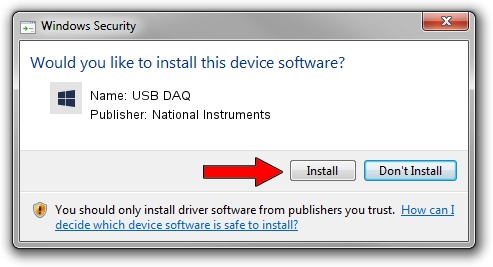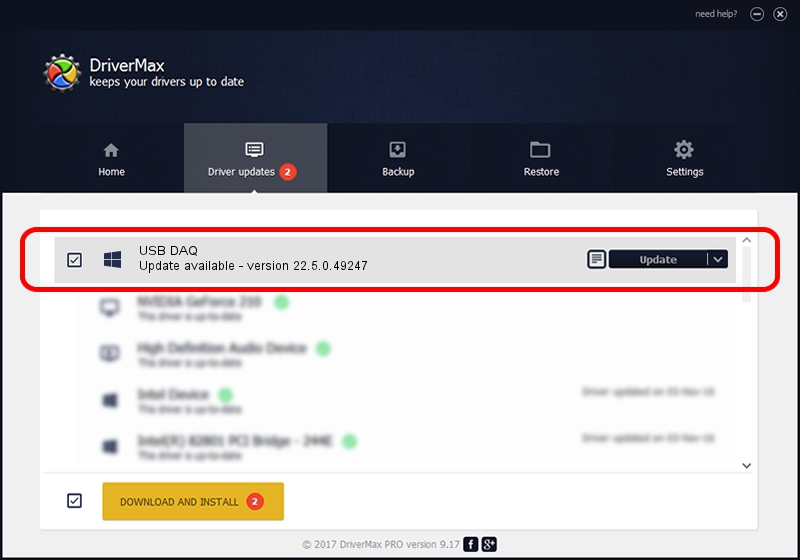Advertising seems to be blocked by your browser.
The ads help us provide this software and web site to you for free.
Please support our project by allowing our site to show ads.
Home /
Manufacturers /
National Instruments /
USB DAQ /
USB/VID_3923&PID_759C&REV_0100 /
22.5.0.49247 Jul 07, 2022
Download and install National Instruments USB DAQ driver
USB DAQ is a DAQ Device hardware device. The developer of this driver was National Instruments. The hardware id of this driver is USB/VID_3923&PID_759C&REV_0100.
1. Install National Instruments USB DAQ driver manually
- Download the driver setup file for National Instruments USB DAQ driver from the location below. This download link is for the driver version 22.5.0.49247 released on 2022-07-07.
- Start the driver installation file from a Windows account with the highest privileges (rights). If your User Access Control Service (UAC) is started then you will have to confirm the installation of the driver and run the setup with administrative rights.
- Follow the driver installation wizard, which should be quite easy to follow. The driver installation wizard will scan your PC for compatible devices and will install the driver.
- Shutdown and restart your PC and enjoy the updated driver, it is as simple as that.
This driver was rated with an average of 3 stars by 36130 users.
2. The easy way: using DriverMax to install National Instruments USB DAQ driver
The advantage of using DriverMax is that it will setup the driver for you in the easiest possible way and it will keep each driver up to date. How can you install a driver with DriverMax? Let's follow a few steps!
- Open DriverMax and press on the yellow button that says ~SCAN FOR DRIVER UPDATES NOW~. Wait for DriverMax to analyze each driver on your PC.
- Take a look at the list of detected driver updates. Scroll the list down until you locate the National Instruments USB DAQ driver. Click on Update.
- That's it, you installed your first driver!

Aug 24 2024 8:14PM / Written by Andreea Kartman for DriverMax
follow @DeeaKartman